
ixBrowser: Best BitBrowser Alternativesin 2025
At this critical juncture of transformation and upgrade, ixBrowser demonstrates its unique value as a strategic-level tool. It is not merely a technical solution but a bridge that facilitates teams' transition from domestic operations to global management. For teams already experiencing the constraints of their current tools and seeking breakthroughs, switching from BitBrowser to ixBrowser represents not just a tool replacement but an infrastructure upgrade for the future. The following analysis will reveal why ixBrowser emerges as the optimal choice for BitBrowser users to achieve leapfrog development in this new phase of globalized operations.
What is BitBrowser?
BitBrowser is a domestically developed anti-detect browser specifically designed for secure multi-account management and anti-association purposes. Its core function is to create isolated browser environments, each configured with a unique and authentic browser fingerprint (such as Canvas, fonts, timezone), thereby effectively preventing different accounts from being linked and banned by platforms due to identical fingerprints.
The browser emphasizes practicality and efficiency, integrating enterprise-level features like team collaboration, batch operations, and RPA automation. Its interface is clean and intuitive, with an operation logic tailored to Chinese users, and it offers comprehensive proxy IP integration solutions. Whether for cross-border e-commerce multi-store operations, social media matrix management, or advertising and data collection, BitBrowser is committed to providing a stable, secure, and efficient infrastructure for multi-account operations.
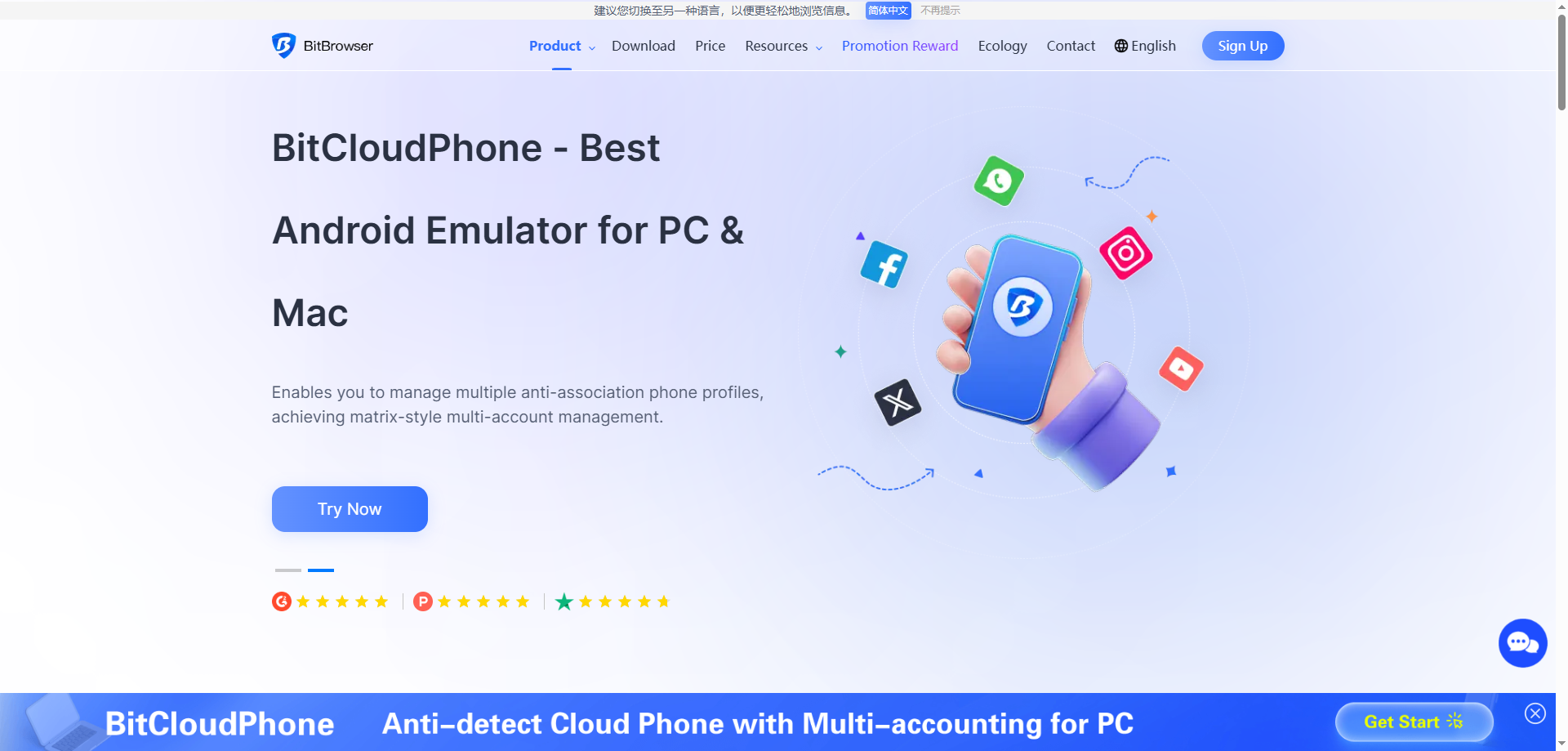
Advantages of BitBrowser
Excellent Localization and Support
As a domestic Chinese software, BitBrowser offers a fully Chinese interface and localized customer service with typically faster response times. For Chinese users, especially cross-border e-commerce sellers, this lowers the language barrier and provides more convenient technical support to quickly resolve issues.
Acceptable Cost and Flexible Pricing
BitBrowser's pricing strategy is competitive, offering several flexible plan options. Its free version and entry-level paid plan are relatively friendly to individual users and small teams.
Streamlined Team & Batch Operations
Its team management system is intuitively designed for quick profile and permission assignment by managers. Additionally, its built-in batch operation features (e.g., batch opening, importing, modifying) are powerful, significantly boosting operational efficiency when handling large numbers of browser profiles.
Disadvantages of BitBrowser
Limited International Recognition and Ecosystem
Its primary market and community are concentrated in Chinese-speaking regions, with lower international recognition. Compared to global products like AdsPower or Multilogin, it may have fewer third-party tutorials, plugin integrations, or deep optimizations for major international platforms, limiting its applicability in a global context.
Potential Lag in Core Fingerprint Updates
When facing rapidly evolving anti-fraud algorithms from giants like Google and Facebook, the update speed and depth of its browser fingerprint database might occasionally lag behind top international competitors. This could pose a long-term risk for users managing high-value accounts on international platforms.
Software Stability and Performance Optimization Need Improvement
According to some user feedback, the software may experience slow response times, lag, or even unexpected crashes when running a large number of browser profiles simultaneously or performing complex batch operations. This indicates room for improvement in stability and resource management under heavy loads.
What is ixBrowser?
ixBrowser is a comprehensive anti-detect browser specifically designed for managing multiple online accounts securely and efficiently. It enables users to create isolated browser environments, each with a unique and consistent digital fingerprint. This technology is crucial for professionals in digital marketing, e-commerce, and social media management to operate multiple accounts without triggering security flags or bans from platforms.
The platform stands out with its user-friendly interface, making sophisticated fingerprint spoofing accessible even to less technical users. Beyond core profile management, ixBrowser supports advanced features like team collaboration with detailed permission controls, seamless proxy integration, and automation through browser automation studios. It provides a robust solution for tasks ranging from affiliate marketing and ad verification to large-scale data scraping.
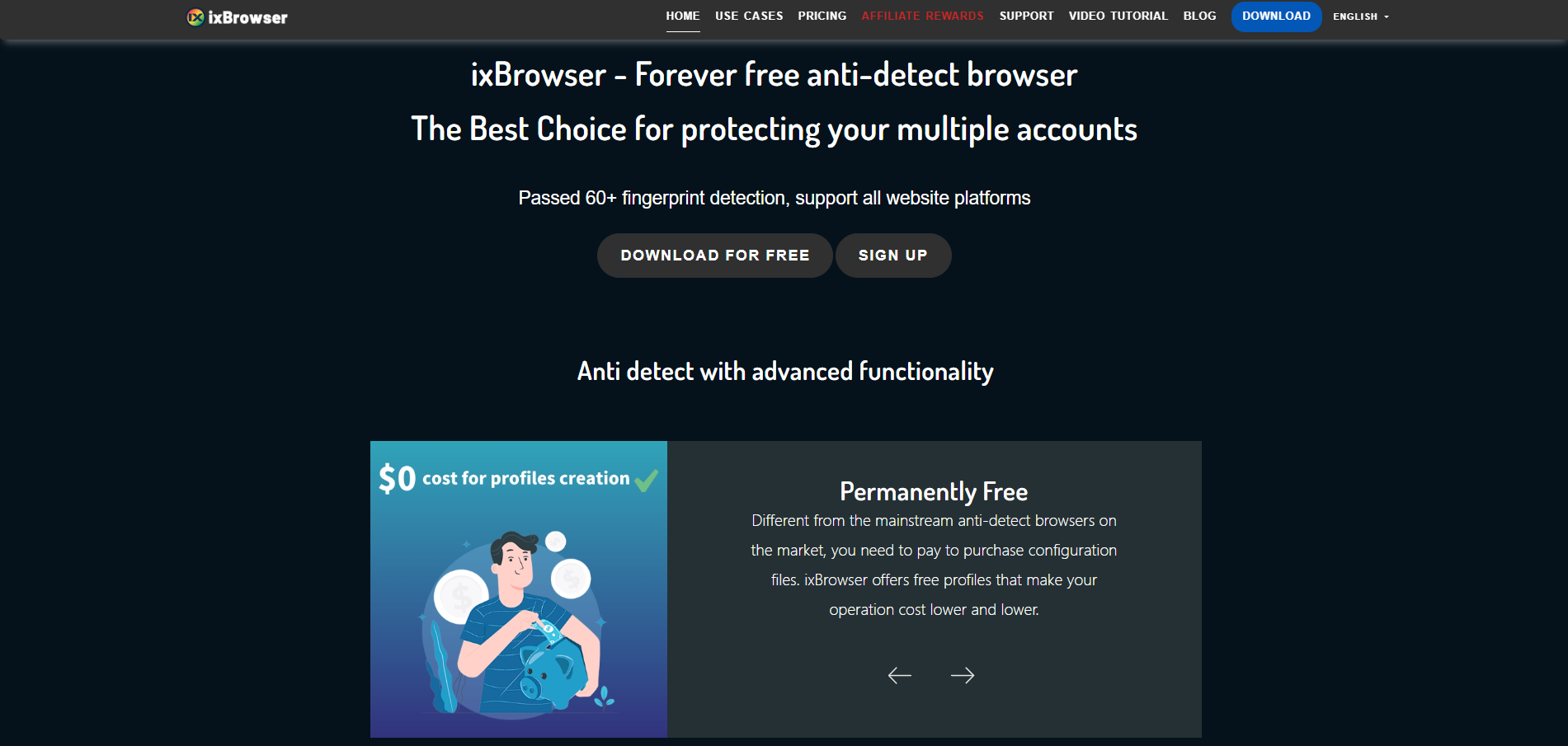
Why is ixBrowser the best alternative to BitBrowser?
Better Global Pricing & Free Policy
While BitBrowser's pricing targets the domestic market, ixBrowser offers a more internationally competitive pricing structure. Its free version provides more generous feature allowances, and paid plans typically offer more profiles and advanced features at equivalent budgets, delivering better cost-effectiveness for global operations teams.
Superior International Platform Compatibility
BitBrowser primarily optimizes for domestic e-commerce platforms, whereas ixBrowser continuously conducts deep adaptation and optimization for major international platforms like Google, Facebook, and Amazon. Its fingerprint database better matches international user habits and device characteristics, reducing operational risks on overseas platforms.
More Stable Multi-Tasking Performance
Compared to BitBrowser's potential performance issues when handling numerous profiles, ixBrowser employs a more optimized resource management architecture. It maintains smooth and stable system operation even when running dozens of browser instances simultaneously, significantly enhancing productivity during large-scale operations.
Enhanced Cross-Regional Team Collaboration
ixBrowser's team management system supports multi-language interfaces and timezone adaptation, making it more suitable for globally distributed teams. With more granular permission settings and support for grouping by project or region, it offers better suitability for international team structures than BitBrowser's collaboration features.
More Timely International Fingerprint Updates
Facing rapidly evolving detection technologies on international platforms, ixBrowser maintains a dedicated global fingerprint research team with faster update frequency and response times. This provides stronger long-term security for managing high-value international accounts and reduces the risk of bans due to outdated fingerprints.

Vmcard:为跨境团队打造的虚拟信用卡
Vmcard 做的事情很简单:帮出海团队把这层“支付地基”铺平。它是一款面向企业和高消耗团队的虚拟 Visa / Mastercard 平台,只负责“付钱不收钱”,专注充值和消费,不做复杂的收款结算,把资金路径尽量拉直、拉短。
立即注册开卡:
https://vmcardio.com/
一、Vmcard 是什么?
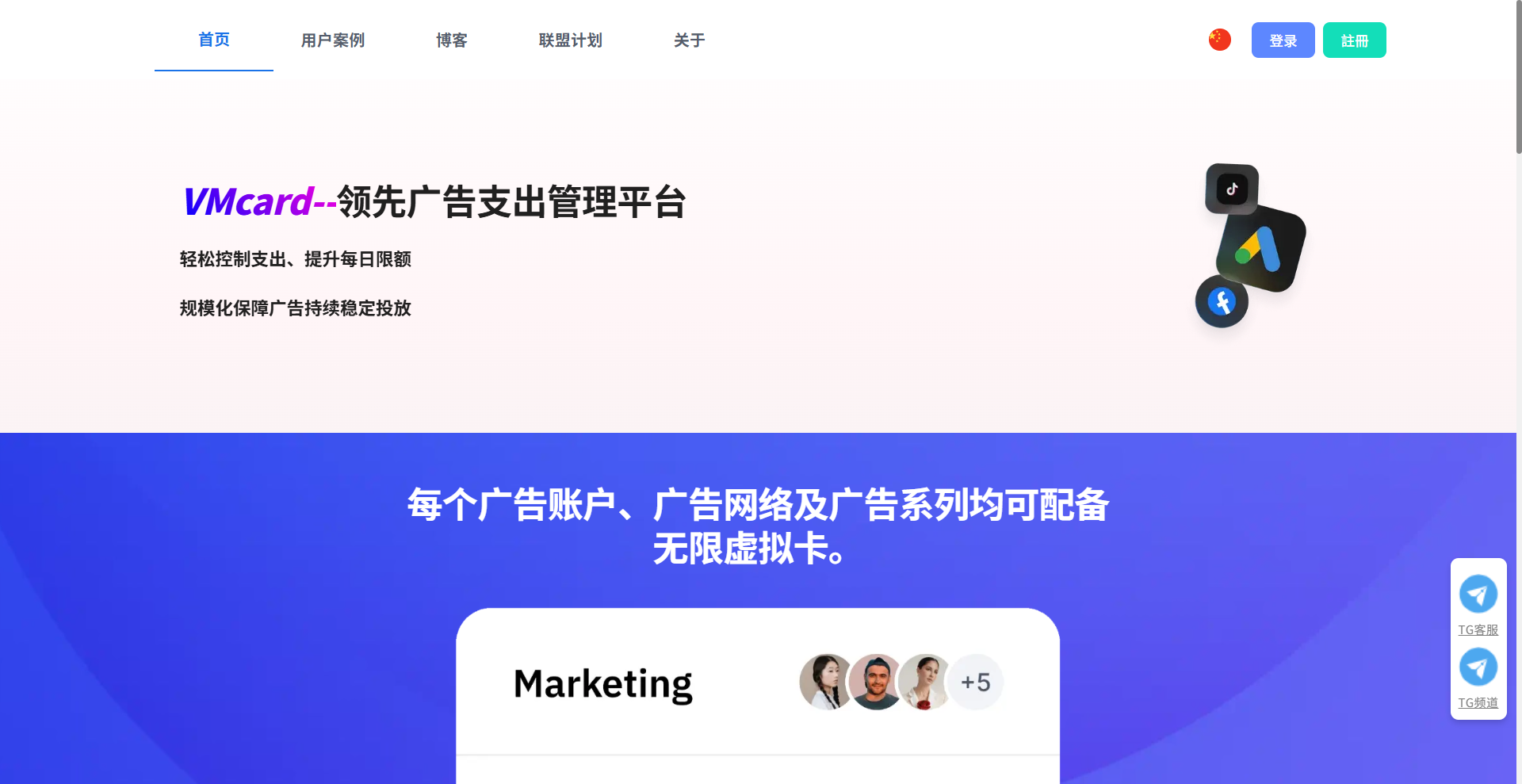
Vmcard 是专为出海广告、电商和跨境团队设计的虚拟信用卡发卡平台,支持在线开卡、在线管理、在线支付,你可以在几分钟内开出多张虚拟 Visa / Mastercard,用于全球各种线上支出:
1)Facebook / Google / TikTok 等广告投放扣费
2)ChatGPT、Claude、Notion 等 AI / SaaS 工具订阅
3)跨境电商相关费用:店铺工具、服务费、第三方服务
4)服务器、域名、云服务、代理 IP、指纹浏览器等数字开销
账户采用充值制,支持 7×24 小时入金,余额实时到账,卡片创建和支付全在线完成,无需线下办卡或对接复杂银行体系。
二、谁最需要 Vmcard?
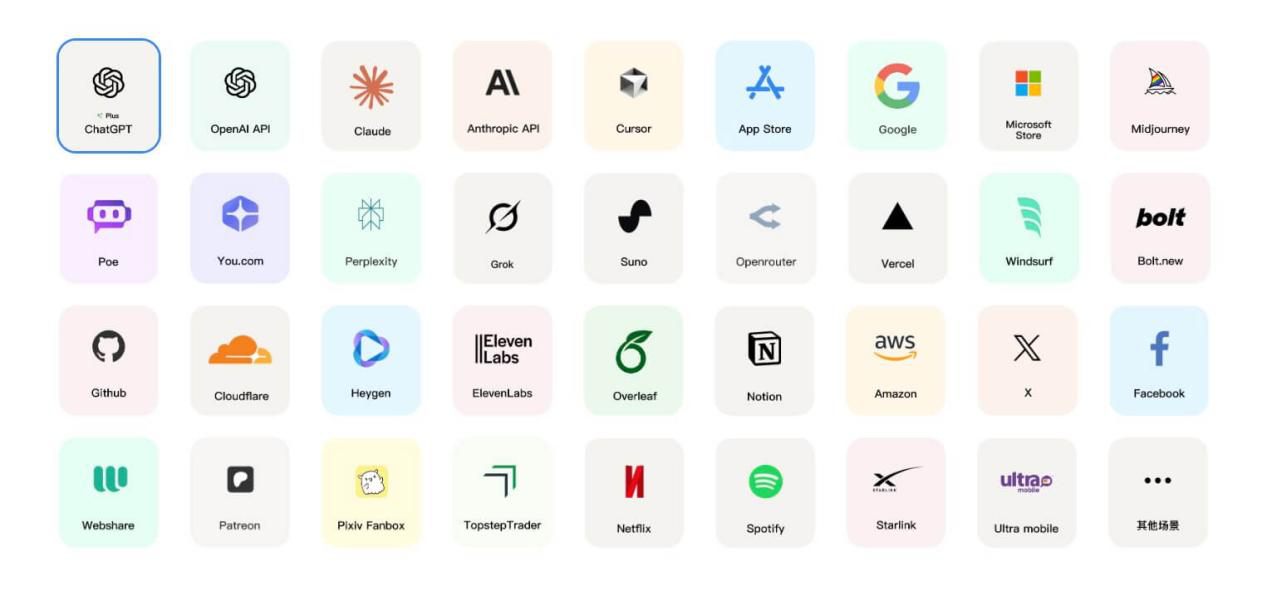
1)广告投放公司 / 媒介团队
需要管理大量 BM、广告账户,一张卡出问题可能牵连整批账号;通过 Vmcard 可以做到“一户一卡”或“一客户一卡”,授权失败、风控异常都被局限在单张卡里,风险不再外溢。很多团队使用后,卡片通过率显著提升,与支付相关的客户投诉也明显下降。
2)AI / SaaS 工具重度用户
团队订阅了几十个工具,都绑在个人卡上:谁离职了权限不好交接,每月对账也乱。用 Vmcard,可以把所有订阅集中在一个后台管理,某个工具停用就关掉对应卡片,费用和权限都一目了然。
3)跨境电商与出海业务团队
多店铺、多平台、多业务线,本地实体卡支持差、经常支付失败。Vmcard 提供的是为线上支付优化的虚拟卡方案,更适配“高频、小额、多平台”的扣费节奏。
4)多成员、多项目的企业团队
多人共用一张公司卡,风险高且报销麻烦。给项目、部门、成员分别配卡,再配合额度控制和后台明细,预算和责任都能拆得很清楚。
三、如何快速上手 Vmcard?
Step 1:注册账户
打开 vmcardio.com,使用邮箱注册 Vmcard 账户。
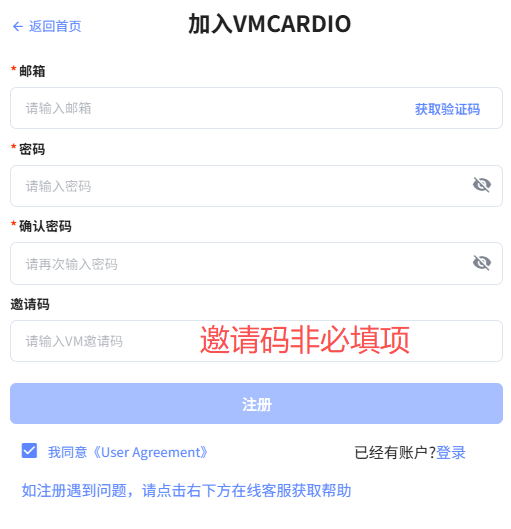
Step 2:完成 KYC 实名
按页面提示提交企业或个人认证资料,审核通常在较短时间内完成。
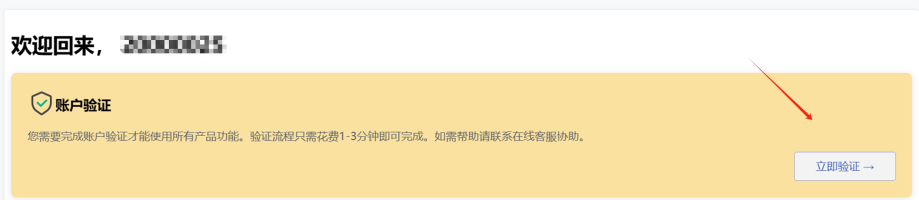
Step 3:账户入金
选择适合的充值方式为主账户入金,到账后即可分配到不同卡片。
Step 4:创建虚拟卡
根据使用场景选择卡片类型,设定额度,一键开卡获取卡号信息。
Step 5:绑定各类平台开始使用
在广告平台、电商平台或工具官网的支付页面里,像使用普通 Visa / Mastercard 一样录入卡片信息,即可正常扣费。
七、常见问题简要说明
1)和市面上的其他虚拟卡平台相比,Vmcard 的特点?
Vmcard 更聚焦在企业级和高消耗场景,重视多卡管理能力、广告场景优化和服务响应速度,而不是做一个“什么都沾一点”的工具。
2)如果某张卡被平台限制,钱会不会丢?
卡片余额可以随时转回主账户,再从主账户分配到其他卡片使用,单张卡出问题不会导致资金直接损失。
3)开卡审核会不会很慢?
账户通过 KYC 后,后续开卡就是系统即时操作,不需要反复提交材料或长时间等待。
结语:把支付这块短板补齐,流量才跑得更远
对出海广告公司、电商团队、SaaS 重度用户来说,支付不应该是束缚业务的锁链,而应该是可以扩容、可以复制的基础设施。Vmcard 做的事情,就是把“只付不收”的线上支付这一层,做得足够稳定、足够清晰,让你可以放心地多账号、多场景扩张。
如果你现在还在为“卡不过”“扣款乱”“对账难”这些问题头疼,可以先从一条广告线或一个订阅场景开始,把支付迁到 Vmcard 上试一试——很多团队就是在那一刻才意识到,过去因支付不稳定错过了多少本可以赚到的钱。
立即访问 vmcardio.com 注册,开出你的第一张 Vmcard 虚拟信用卡。

ixBrowser: Best Adspower Alternativesin 2025
Within this context, ixBrowser demonstrates unique competitive advantages through its precise product positioning. Instead of pursuing comprehensive feature accumulation like AdsPower, it focuses on enhancing core user experience and long-term value. For users seeking more efficient and cost-effective solutions, ixBrowser represents not just an alternative option, but a conceptual innovation over overly complicated tools. The following comparison will reveal why, in terms of practicality, sustainability, and overall value, ixBrowser emerges as the ideal upgrade path for AdsPower users.
What is Adspower?
AdsPower is a widely-used anti-detect browser in the fields of cross-border e-commerce and social media marketing, with its core function being multi-account management and anti-detection. It creates isolated browser environments for each account, assigning them unique and stable digital fingerprints (like Canvas, WebGL, fonts) to effectively prevent accounts from being linked and banned by platforms due to identical browser fingerprints. This enables individuals and teams to securely operate multiple platform accounts, such as those on Amazon, Facebook, and TikTok, simultaneously.
Beyond its core anti-detection capability, AdsPower offers robust team collaboration and automation features. Users can easily assign browser profiles to team members with granular permission controls. Furthermore, it supports integration via APIs and the use of automation tools like Selenium and Puppeteer, helping users batch process repetitive tasks and significantly improve operational efficiency, making it ideal for users with scaling needs.
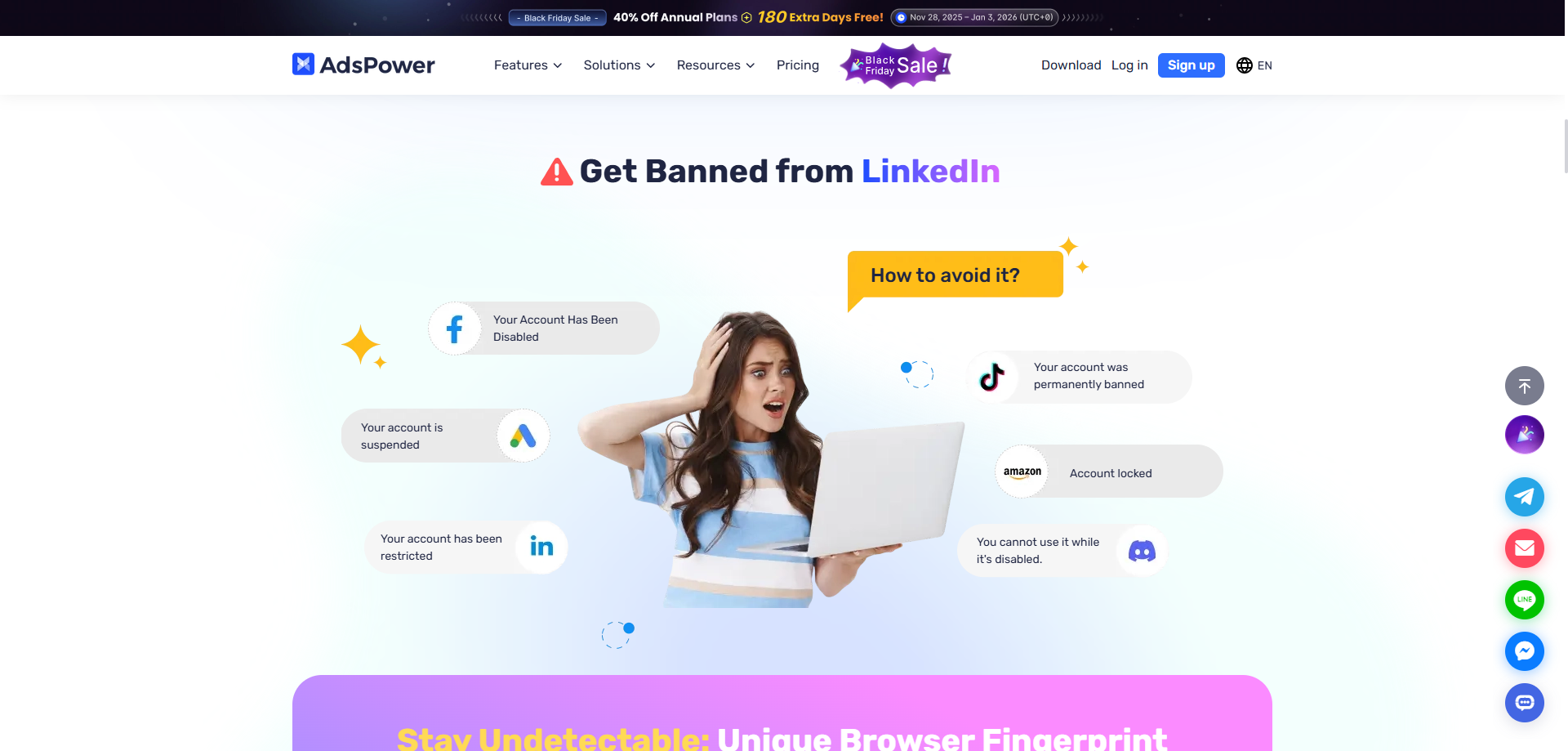
Advantages of Adspower
High Popularity and Community Support in E-commerce
AdsPower enjoys extensive recognition within the cross-border e-commerce sector, fostering a large user community. This network effect provides newcomers with abundant learning resources and troubleshooting guides, significantly lowering the entry barrier.
Refined and Stable Fingerprint Management
The platform generates highly stable and unique browser fingerprints, effectively preventing account association. Its carefully optimized fingerprint parameters strike an excellent balance between security and compatibility, meeting core operational needs on most e-commerce platforms.
Comprehensive and Flexible Team Collaboration
Features a mature team management system supporting sub-account creation with granular permission settings. This proves particularly valuable for e-commerce teams requiring multi-user collaboration, enabling efficient account distribution and management while maintaining data security.
Disadvantages of Adspower
High Costs with Limited Free Tier
The platform's pricing has trended toward premium levels with recent developments, offering very limited profiles in its free plan. This creates financial pressure for individual users and small teams, especially when managing numerous accounts.
Steep Learning Curve Due to Feature Overload
The interface incorporates numerous features and configuration options that can overwhelm new users. Considerable time investment is required to master all functionalities, which somewhat compromises user experience and operational efficiency.
Unpredictable Customer Support Response
User reports indicate inconsistent response times from official support when addressing specific technical issues. This service unpredictability may impact problem-solving efficiency during critical moments, posing potential risks to user operations.
What is ixBrowser?
ixBrowser is a comprehensive anti-detect browser specifically designed for managing multiple online accounts securely and efficiently. It enables users to create isolated browser environments, each with a unique and consistent digital fingerprint. This technology is crucial for professionals in digital marketing, e-commerce, and social media management to operate multiple accounts without triggering security flags or bans from platforms.
The platform stands out with its user-friendly interface, making sophisticated fingerprint spoofing accessible even to less technical users. Beyond core profile management, ixBrowser supports advanced features like team collaboration with detailed permission controls, seamless proxy integration, and automation through browser automation studios. It provides a robust solution for tasks ranging from affiliate marketing and ad verification to large-scale data scraping.
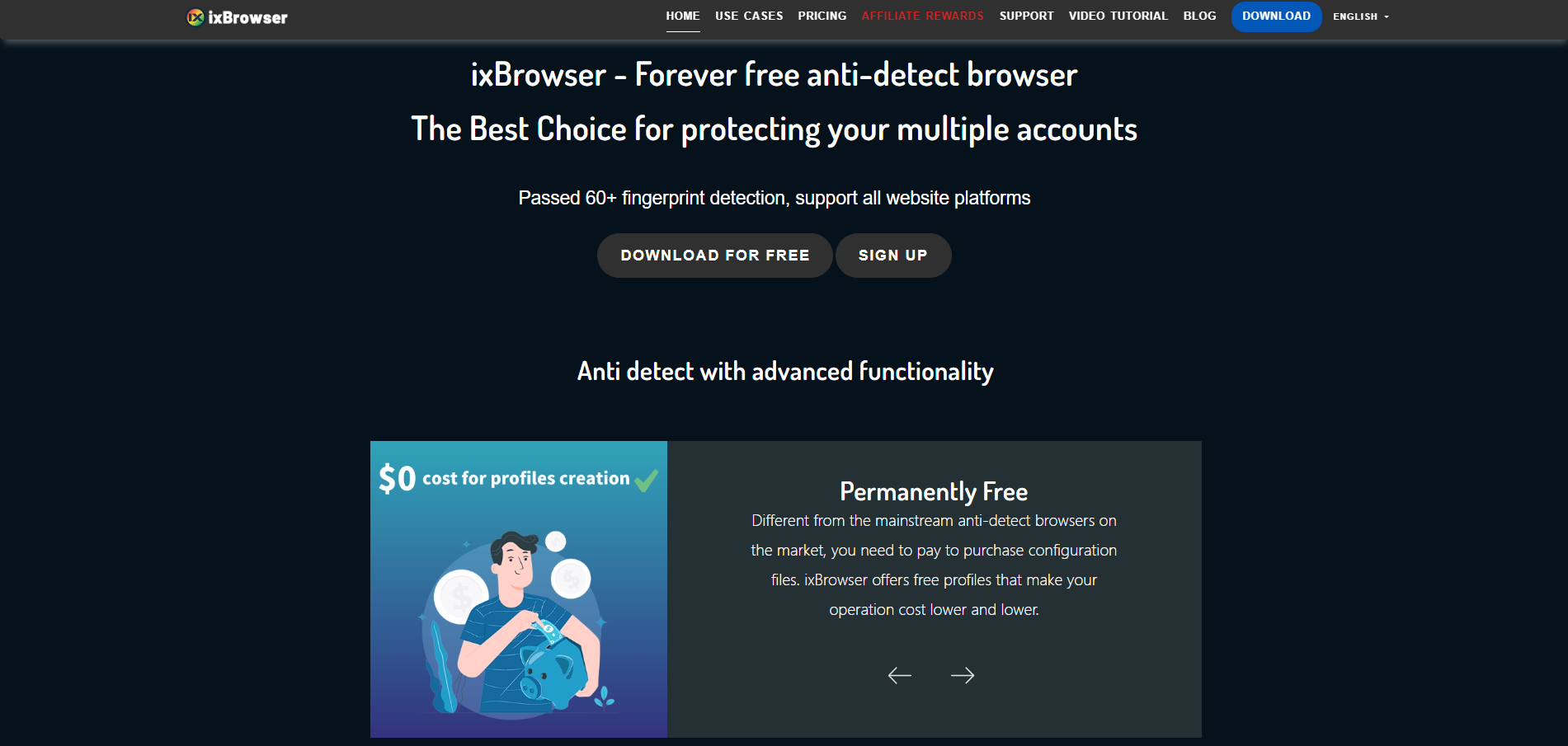
Why is ixBrowser the best alternative to Adspower?
Superior Price Advantage with More Generous Free Tier
ixBrowser offers a significantly more generous free plan and more affordable pricing across all tiers compared to AdsPower's increasingly premium pricing strategy. This makes professional anti-detect features accessible to individual users and small teams who need to manage multiple accounts without substantial financial investment, providing exceptional long-term value.
Streamlined Interface with Gentler Learning Curve
While AdsPower's interface can be overwhelming with its numerous features, ixBrowser maintains a clean, intuitive design that reduces the learning curve significantly. New users can quickly navigate the platform and create secure profiles within minutes, making it ideal for those who prioritize efficiency and ease of use.
More Responsive and Reliable Customer Support
Unlike the unpredictable support response times reported by some AdsPower users, ixBrowser is known for its consistent and timely customer service. This ensures that technical issues can be resolved quickly, minimizing potential disruptions to business operations and providing greater peace of mind.
Stable and Consistently Updated Fingerprint Technology
ixBrowser places strong emphasis on the stability and regular updates of its browser fingerprints. This consistent performance ensures reliable account protection against platform detection algorithms, offering a more dependable foundation for long-term business operations compared to solutions that may experience fingerprint instability.
Flexible Team Management Suitable for Growing Businesses
While both platforms offer team features, ixBrowser's collaboration system is notably more adaptable to businesses of varying sizes. Its straightforward permission structure and easy member management make it particularly suitable for growing teams that need efficient collaboration without administrative complexity.

ixBrowser: Best Undetectable Alternatives in 2025
Undetectable is a professional anti-detect browser that specializes in providing highly authentic browser fingerprints. Its core mission is to help users bypass the most stringent anti-bot detection systems, achieving perfect anonymous browsing and multi-account management. By generating unique and consistent browser fingerprints, it effectively masquerades as an ordinary user device, thereby avoiding being flagged or banned by websites.
A standout advantage of this browser is its granular control over fingerprint details. Users can deeply customize a wide range of parameters, including Canvas, WebGL, audio context, and GPU rendering, ensuring the integrity and authenticity of the fingerprint. Whether for digital ad verification, sensitive data collection, or market research requiring a high degree of anonymity, Undetectable is committed to providing a reliable and hard-to-track virtual identity.
What is Undetectable browser?
Undetectable is a professional anti-detect browser that specializes in providing highly authentic browser fingerprints. Its core mission is to help users bypass the most stringent anti-bot detection systems, achieving perfect anonymous browsing and multi-account management. By generating unique and consistent browser fingerprints, it effectively masquerades as an ordinary user device, thereby avoiding being flagged or banned by websites.
A standout advantage of this browser is its granular control over fingerprint details. Users can deeply customize a wide range of parameters, including Canvas, WebGL, audio context, and GPU rendering, ensuring the integrity and authenticity of the fingerprint. Whether for digital ad verification, sensitive data collection, or market research requiring a high degree of anonymity, Undetectable is committed to providing a reliable and hard-to-track virtual identity.

Advantages of Undetectable
Granular Fingerprint Parameter Control
It allows for deep customization of various fingerprint parameters like Canvas, WebGL, audio, and fonts. This granular control enables the creation of highly consistent and authentic digital fingerprints, effectively countering websites that employ advanced detection techniques.
Focus on Core Anonymity
The browser features a clean interface with functionalities directly centered on the core goal of being "undetectable," without many complex add-ons. This specialization makes it highly focused and efficient for the specific task of achieving anonymous browsing.
Highly Realistic Device Simulation
It can generate browser profiles that closely match the hardware parameters of real physical devices. This deep-level simulation significantly reduces the risk of being identified as a virtual environment by websites, making it particularly suitable for high-stakes tasks like ad verification.
Disadvantages of Undetectable
Slow Update Frequency
The update speed of its core fingerprint database and software versions may lag behind leading competitors. When facing rapidly evolving anti-fraud algorithms from platforms like Google, untimely updates can reduce fingerprint effectiveness and increase account detection risks.
Relatively Weak Team Collaboration Features
Compared to some competitors, Undetectable's team collaboration and management features are more basic. This can be inconvenient for businesses or teams that require multiple members to collaboratively manage a large number of profiles, potentially impacting workflow efficiency.
Lack of Free Trial or Strict Trial Limitations
The platform may not offer a free plan, or the free trial has very strict limitations. This makes it difficult for potential users to thoroughly test and evaluate whether its performance fully meets their specific needs before making a purchase decision.
What is ixBrowser?
ixBrowser is a comprehensive anti-detect browser specifically designed for managing multiple online accounts securely and efficiently. It enables users to create isolated browser environments, each with a unique and consistent digital fingerprint. This technology is crucial for professionals in digital marketing, e-commerce, and social media management to operate multiple accounts without triggering security flags or bans from platforms.
The platform stands out with its user-friendly interface, making sophisticated fingerprint spoofing accessible even to less technical users. Beyond core profile management, ixBrowser supports advanced features like team collaboration with detailed permission controls, seamless proxy integration, and automation through browser automation studios. It provides a robust solution for tasks ranging from affiliate marketing and ad verification to large-scale data scraping.
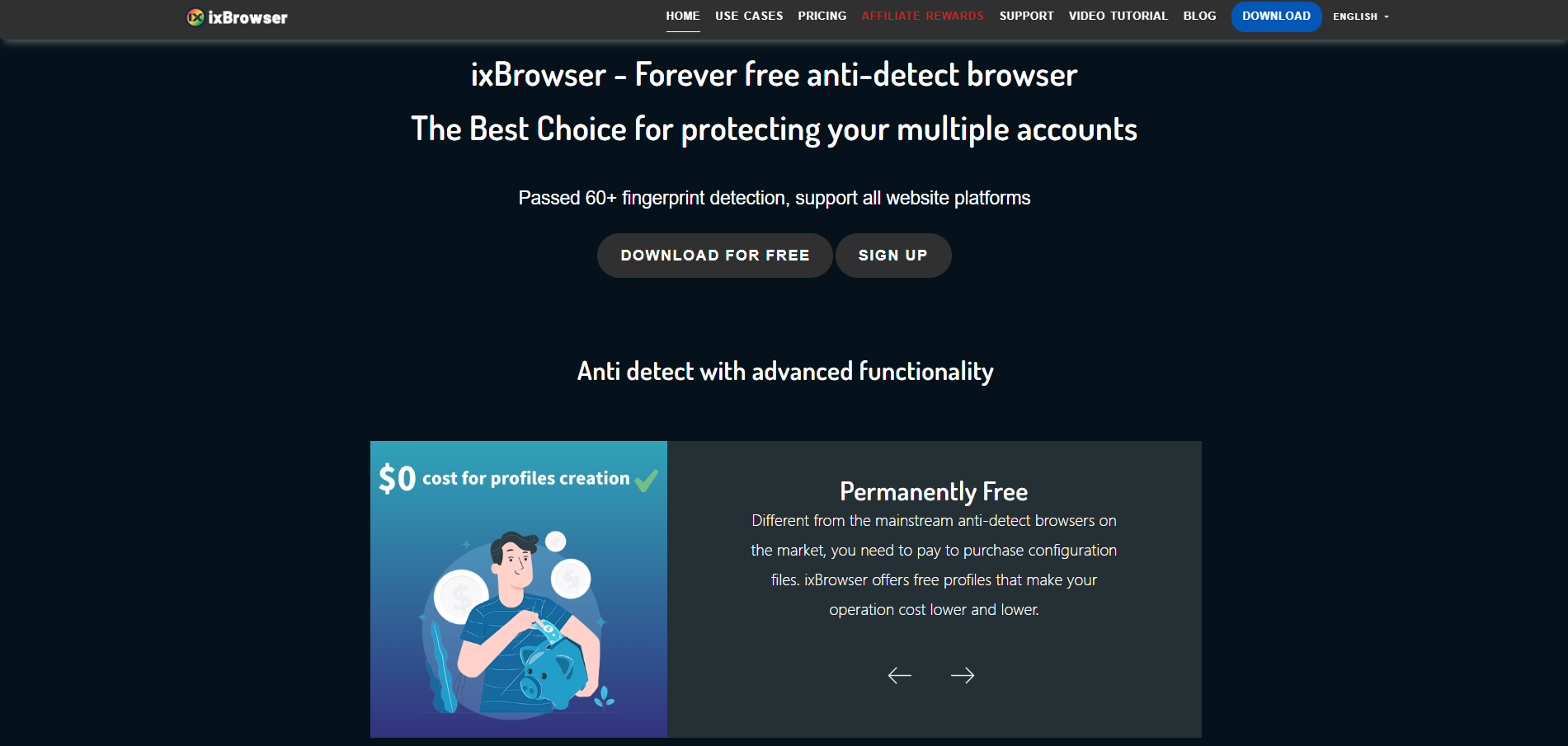
Why is ixBrowser the best alternative to Undetectable?
1.Significant Price Advantage & Clear Value
ixBrowser offers a much more accessible and transparent pricing model compared to Undetectable. For individuals, freelancers, and growing teams, it delivers robust anti-detect functionality at a fraction of the cost, providing exceptional value and a lower barrier to entry without compromising on core reliability.
2.Balanced Power and Usability
While Undetectable offers deep fingerprint customization, it can be complex for non-technical users. ixBrowser strikes a perfect balance by providing strong, reliable fingerprint spoofing through an intuitive graphical interface. This allows marketers and e-commerce operators to achieve high anonymity without needing advanced technical expertise.
3.Proactive and Regular Fingerprint Updates
ixBrowser maintains a frequent update schedule for its fingerprint database and core software. This ensures consistent effectiveness against evolving platform detection algorithms, a critical advantage over solutions that may update less frequently and thus pose a higher long-term risk to account security.
4.Superior Team Collaboration Capabilities
ixBrowser includes comprehensive, built-in team management features with granular permissions, which are often more advanced than those found in Undetectable. This makes it significantly easier for businesses to manage profiles, share access, and collaborate securely and efficiently at scale.
5.Proven Reliability for Core Business Scenarios
For the vast majority of commercial use cases—such as social media management, e-commerce, and affiliate marketing—ixBrowser's focused approach on stable and consistent profiles provides all the necessary anonymity. It eliminates the potential complexity of over-customization while delivering dependable performance where it matters most.

ixBrowser: Best Kameleo Alternatives in 2025
When the core business requirement is to securely and stably manage a large number of social media or e-commerce accounts—not to conduct penetration testing—a more focused and efficient solution becomes paramount. ixBrowser is built precisely for this purpose, strategically positioned for the vast majority of commercial users by offering an ideal balance of core functionality, usability, and cost. This article will explain why, for most businesses and individuals, ixBrowser represents a smarter and more practical alternative to Kameleo for achieving scalable multi-account management.
What is Kameleo?
Kameleo is a sophisticated anti-detect and browser automation platform designed for professionals who require the highest level of anonymity and control. Unlike many competitors, it goes beyond simple profile management by allowing users to spoof a vast range of digital fingerprints, including browsers, operating systems, screen resolutions, and even GPU profiles. This deep-level simulation makes browser profiles virtually indistinguishable from real user devices, which is critical for sensitive tasks like ad fraud detection, penetration testing, and large-scale data collection.
A key strength of Kameleo lies in its powerful integration with automation frameworks. It provides native support for Selenium, Playwright, and Puppeteer, allowing developers and automation experts to seamlessly attach their existing scripts to Kameleo's managed, undetectable profiles. This combination of advanced fingerprint spoofing and robust automation capabilities makes it a preferred tool for enterprises and security researchers who need reliable, scalable, and programmatic control over their online presence.
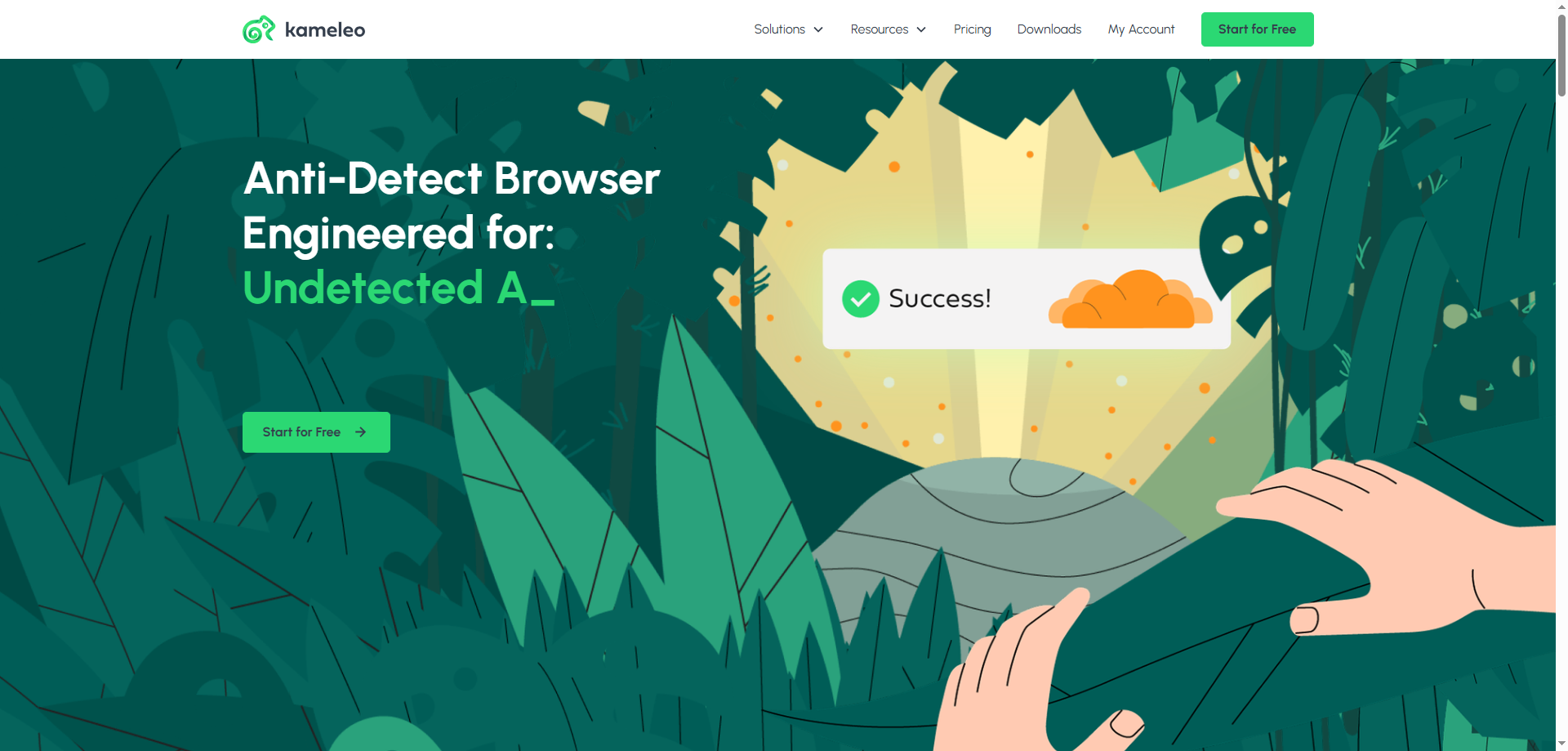
Advantages of Kameleo
1.Top-Tier Fingerprint Realism
Kameleo's core strength lies in its ability to deeply simulate the complete digital fingerprint of real devices and browsers, including browser type, version, OS, GPU model, and drivers. This deep-level disguise makes it highly effective against the most advanced website detection systems, ideal for security testing and high-risk operations.
2.Powerful Enterprise-Grade Automation Support
It natively and deeply integrates with mainstream browser automation frameworks like Selenium, Playwright, and Puppeteer. This allows developers and testers to directly apply their existing automation scripts to Kameleo's virtual profiles, significantly enhancing the efficiency and reliability of automated tasks.
3.Oriented Towards Enterprise & High-Security Tasks
Kameleo's design philosophy clearly leans towards enterprise users and security professionals. Its fingerprint database is updated and maintained to withstand harsh detection environments (e.g., ad platforms, social media giants), offering a higher security baseline than many mass-market anti-detect browsers.
Disadvantages of Kameleo
1.High Cost of Use
Kameleo is positioned at the high-end of the market, often being one of the most expensive in its category. This creates a high economic barrier for individual users, freelancers, or small teams, and may not be suitable for budget-conscious scenarios.
2.High Technical Barrier & Learning Curve
To fully leverage its powerful features (especially automation integration), users need some programming and scripting knowledge. For non-technical users unfamiliar with Selenium or Playwright, its interface and concepts can be complex and difficult to master quickly.
3.Resource-Intensive Application
Due to the need to run complex virtual environments and simulate multiple hardware parameters, Kameleo typically consumes more system resources (CPU and RAM) than lighter-weight competitors. Running multiple profiles on less powerful computers may lead to performance bottlenecks.
What is ixBrowser?
ixBrowser is a comprehensive anti-detect browser specifically designed for managing multiple online accounts securely and efficiently. It enables users to create isolated browser environments, each with a unique and consistent digital fingerprint. This technology is crucial for professionals in digital marketing, e-commerce, and social media management to operate multiple accounts without triggering security flags or bans from platforms.
The platform stands out with its user-friendly interface, making sophisticated fingerprint spoofing accessible even to less technical users. Beyond core profile management, ixBrowser supports advanced features like team collaboration with detailed permission controls, seamless proxy integration, and automation through browser automation studios. It provides a robust solution for tasks ranging from affiliate marketing and ad verification to large-scale data scraping.

Why is ixBrowser the best alternative to Kameleo?
1.Dramatic Cost Savings & Transparent Pricing
ixBrowser offers a significantly more affordable pricing model compared to the premium, enterprise-level cost of Kameleo. For small to big-sized businesses, freelancers, or projects with a defined budget, ixBrowser delivers powerful core functionality at a fraction of the cost, providing exceptional value without the financial burden.
2.User-Friendly for Both Non-Developers and Developers
While Kameleo targets developers with its complex automation frameworks, ixBrowser features an intuitive and clean graphical interface. This eliminates the technical barrier, allowing marketers, e-commerce sellers, and SMM managers to create and manage secure profiles immediately, without needing coding skills. In addition, ixBrowser's powerful API provides developers with ample room for development, allowing them to fully realize their automation needs.
3.Lightweight and Resource-Efficient
Kameleo's deep fingerprint simulation can be resource-intensive. In contrast, ixBrowser is engineered for efficiency, consuming far less CPU and memory. This enables users to run a high number of profiles simultaneously on standard computers, ensuring smooth operation without system lag.
4.Streamlined Team Collaboration
ixBrowser includes robust, built-in team management features with granular permissions, making it easy to onboard and manage team members. This is often more straightforward and directly applicable for business teams compared to the developer-centric collaboration approach in Kameleo.
5.Focus on Core Anti-Detect Needs
For most common use cases like multi-account management in e-commerce and social media, ixBrowser's reliable fingerprint spoofing is perfectly adequate. Users get a specialized tool that excels at fundamental anti-detection without the complexity of Kameleo's advanced, but often unnecessary, enterprise-grade features.