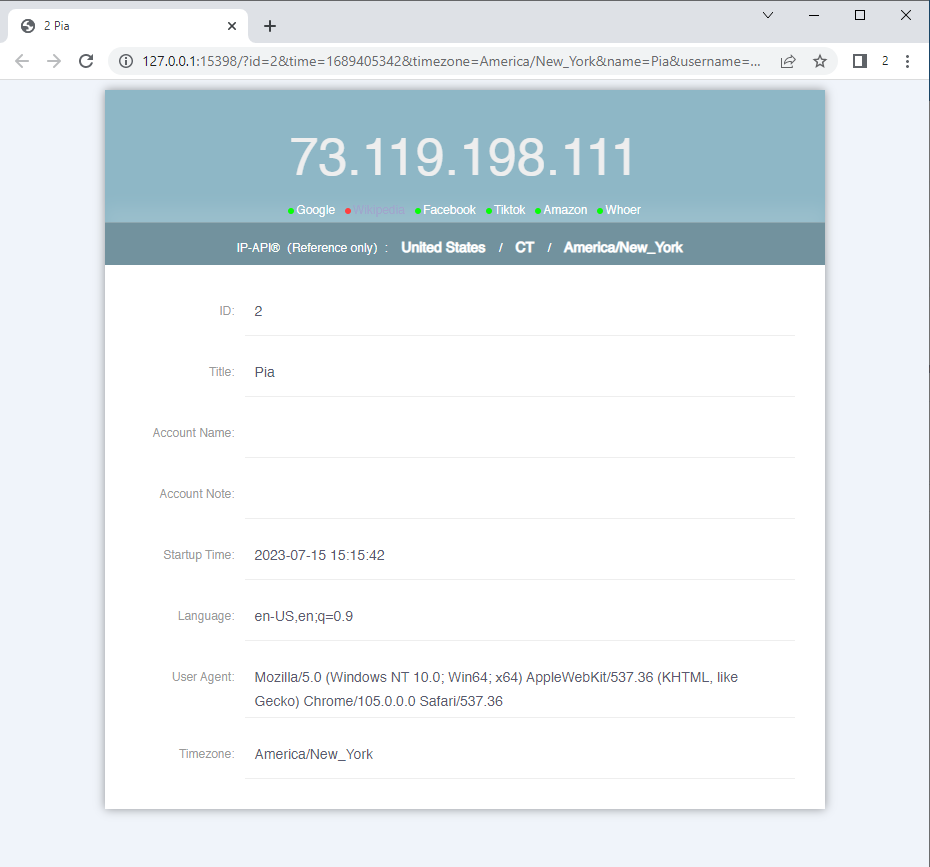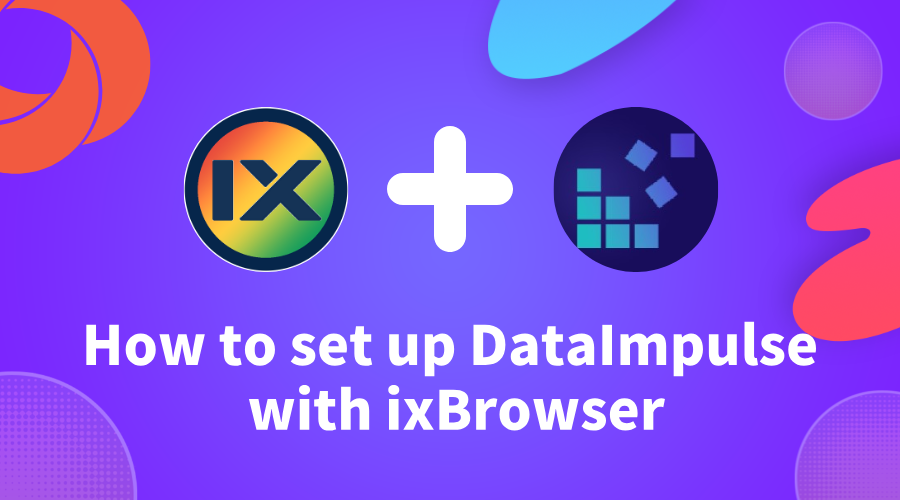
How to set up Datalmpulse with ixBrowser
DataImpulse is a well-rounded proxy provider offering residential, mobile, and data center (DC) proxies. With its diverse IP pool, it caters to a variety of use cases, from web scraping and SEO monitoring to brand protection and ad verification.
Residential proxies from DataImpulse are highly reliable and offer IPs from real user devices, ensuring anonymity and minimizing the chance of being blocked by websites. For users needing mobile proxies, DataImpulse provides access to a vast pool of mobile IPs from different carriers, perfect for tasks like social media management, app testing, and mobile traffic analysis. Additionally, their DC proxies offer high speed and scalability, ideal for large-scale data scraping or tasks requiring fast performance.
What sets DataImpulse apart is its user-centric approach, with no expiration on purchased traffic and 24/7 live support. The company also focuses on ethical sourcing of proxies, ensuring compliance and reliability. Their flexible pricing models and customizable plans make them an excellent choice for developers and businesses with unique data needs. Whether you need residential, mobile, or DC proxies, DataImpulse provides a reliable and cost-effective solution.
In summary, DataImpulse combines performance, flexibility, and customer-centric service, making it a top choice in the proxy industry. If you want to know more details about DataImpulse services, please click
here
.How to setup DataImpulse with ixBrowser?
Step 1: register an account, download and log in to
ixBrowser
;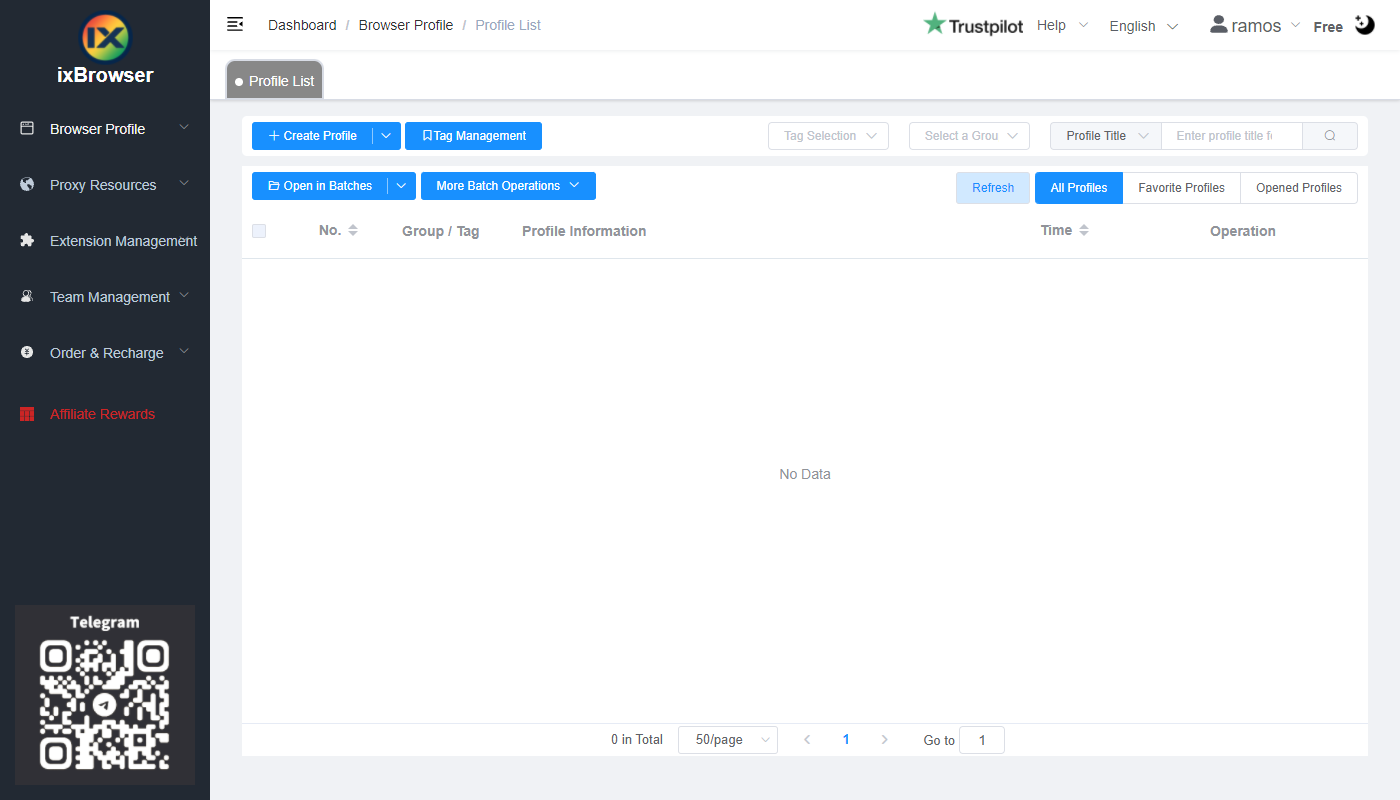
Step 2: click “Create Profile”, select platform and group, enter profile title, and click “Next Step”;
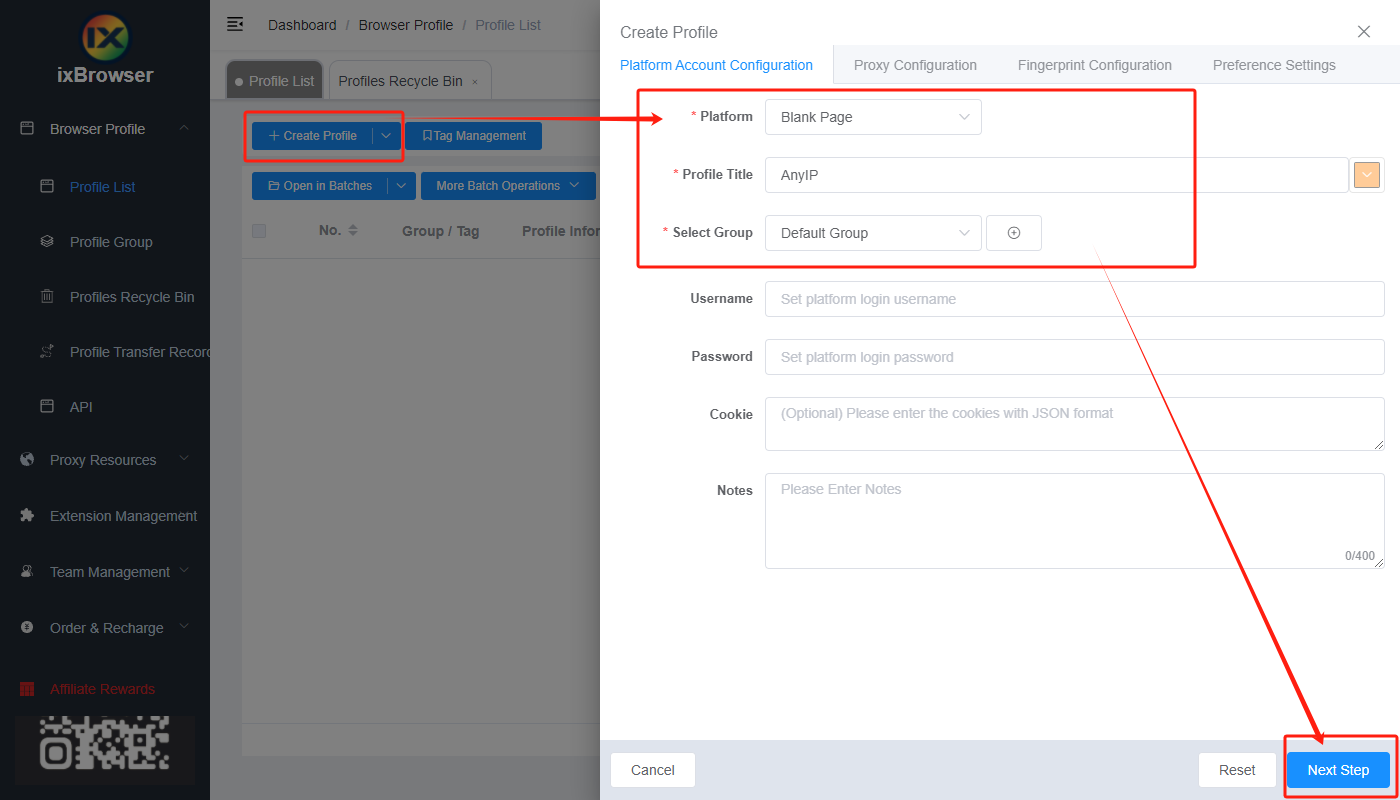
Step 3: before we configure the proxy, we need to first go to DataImpulse dashboard to get proxy info;
In the dashboard, if you have the plan already, click your plan under Products;
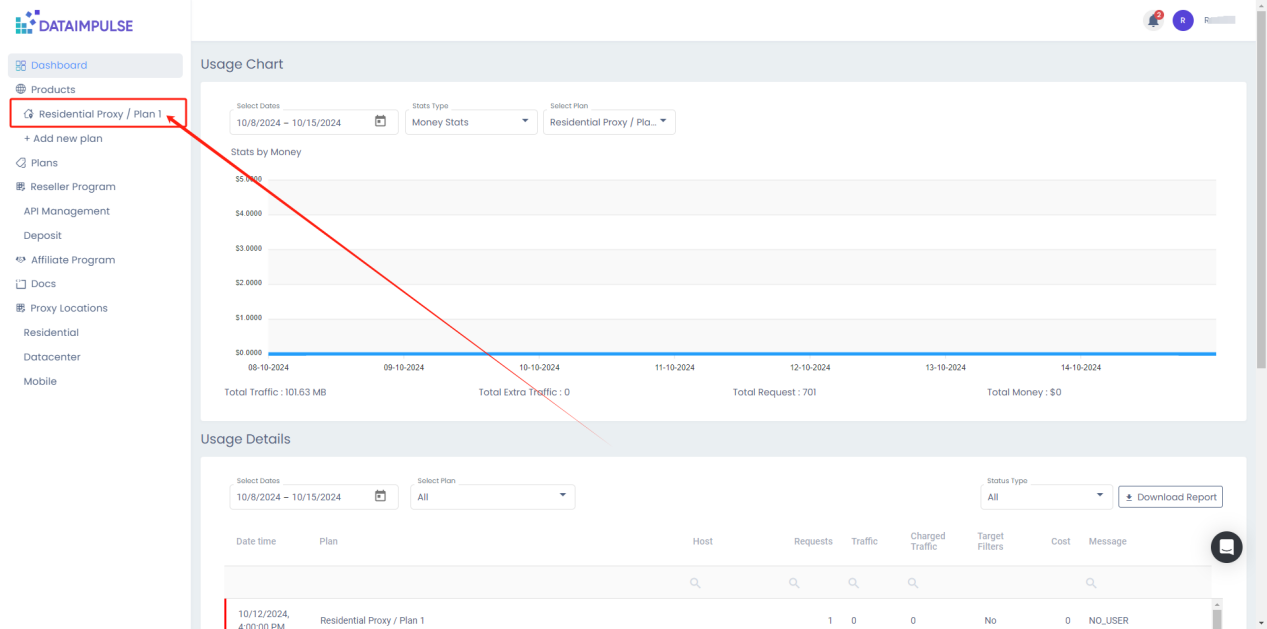
Then, configure the proxy settings you want;
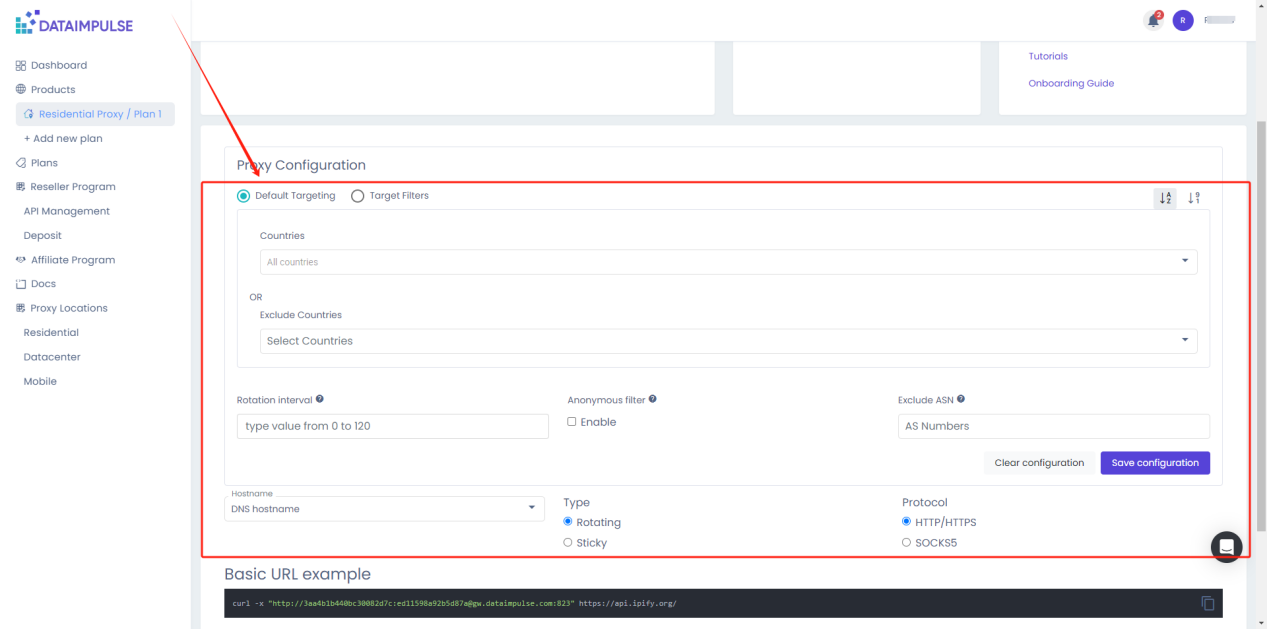
Copy the proxy information;
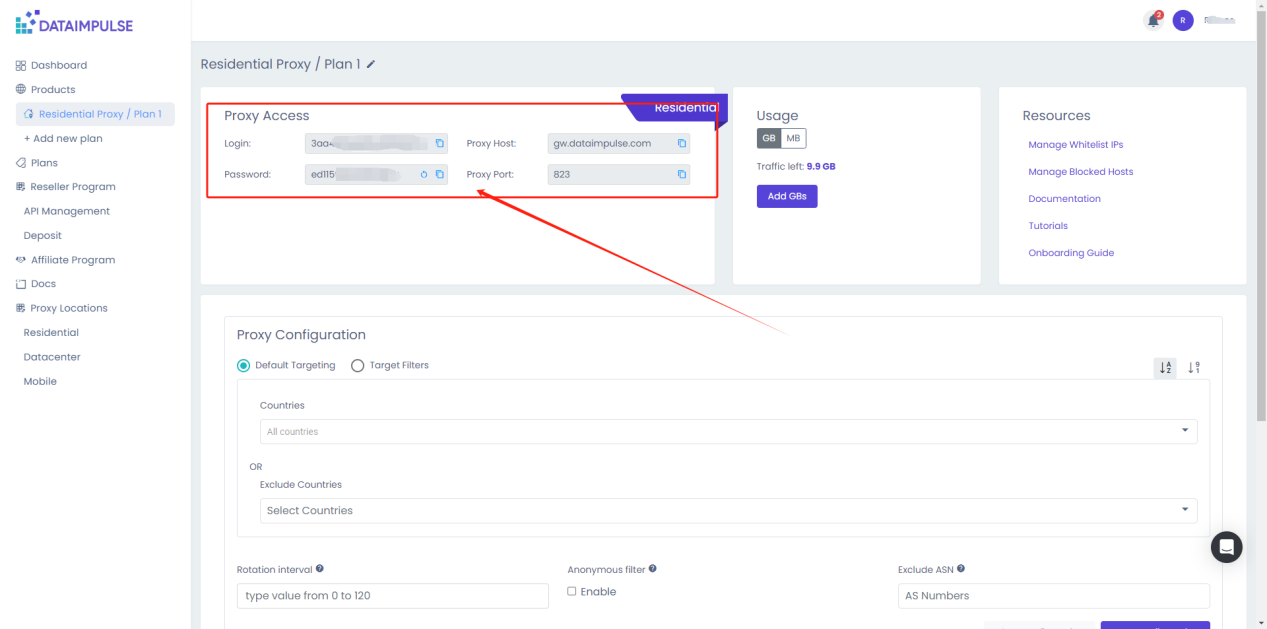
Step 4: now, go back to ixBrowser, in Proxy Configuration page, choose the proxy method to “Custom”, and choose proxy type to Socks5
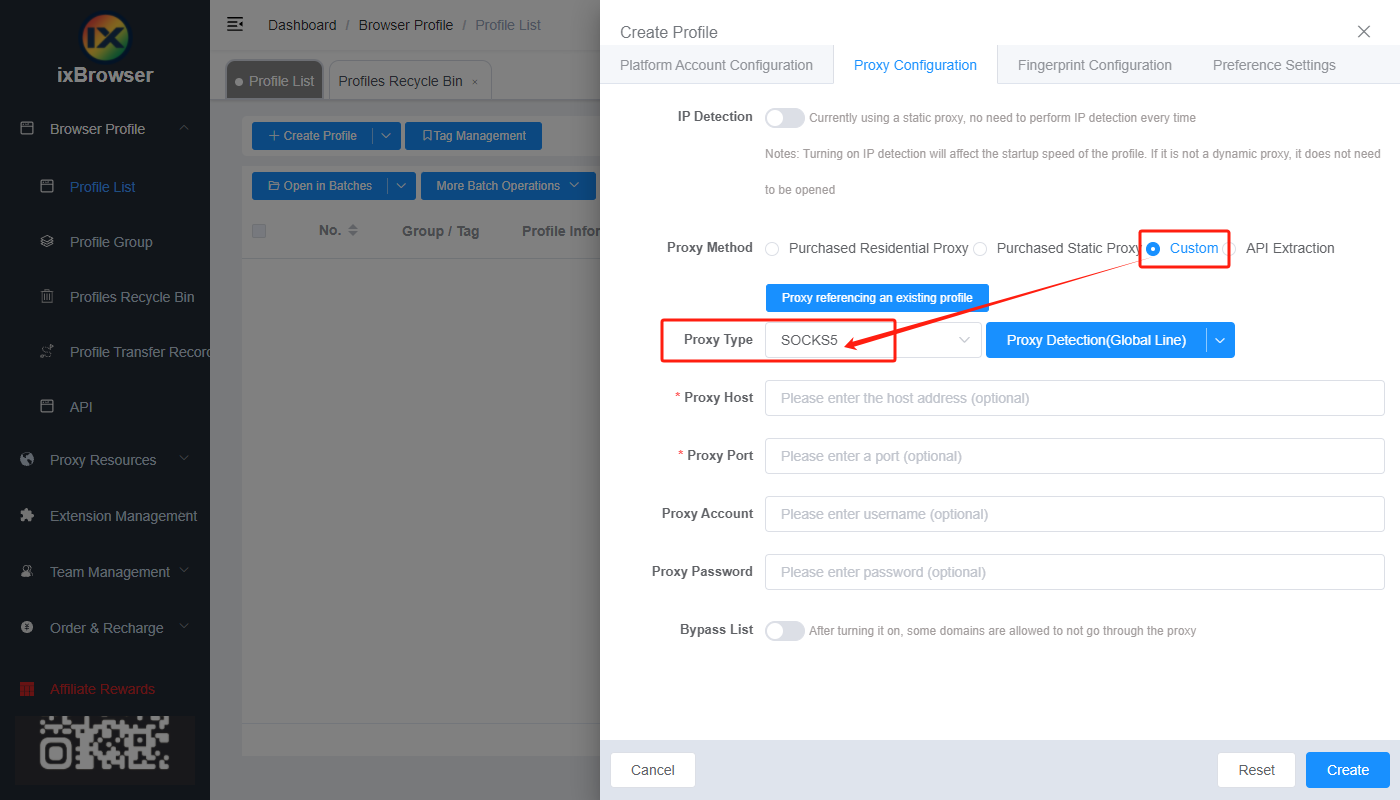
Copy the proxy credentials from DataImpulse, and paste it into ixBrowser;
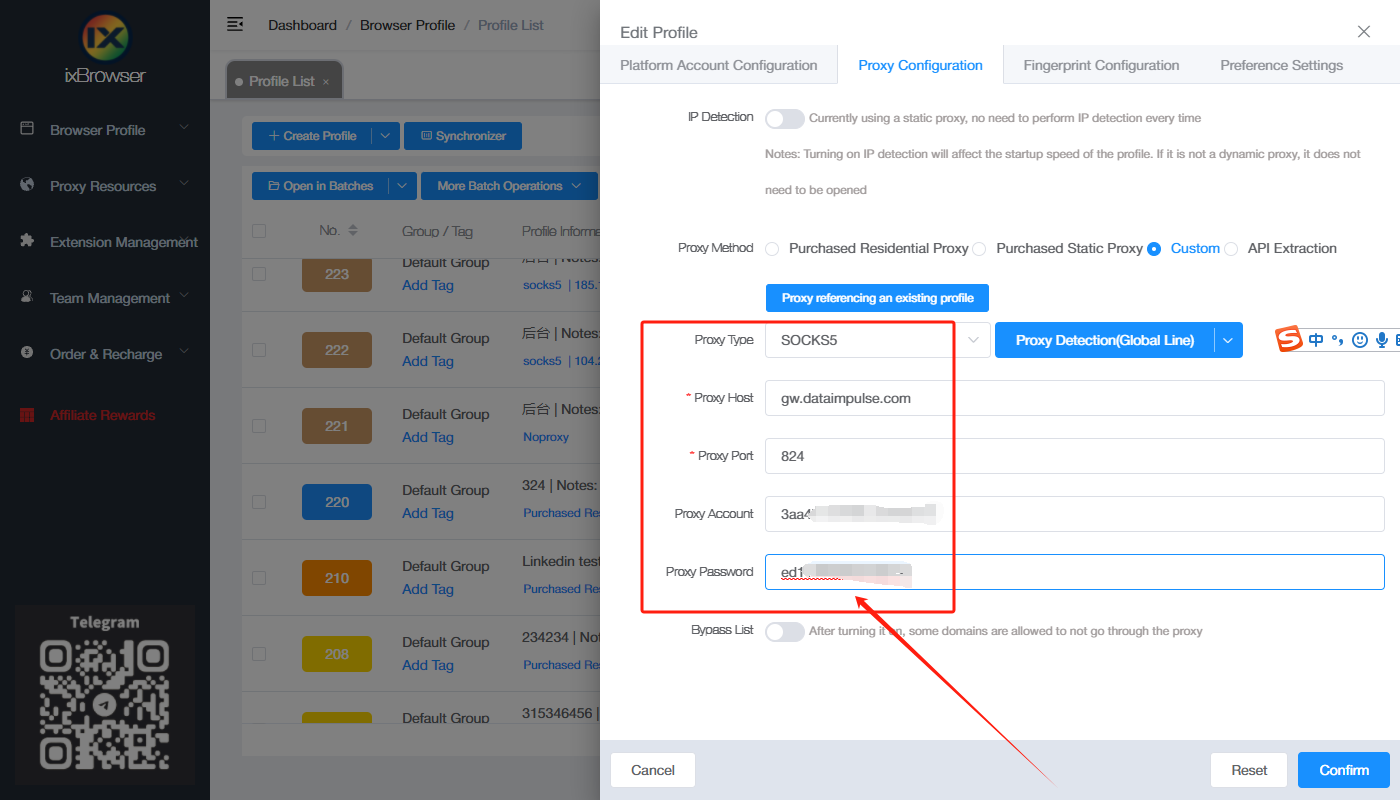
Click proxy detection, once is passed, you can click “Create” button to finish the profile creation (if you want to modify the fingerprint, you can go to Fingerprint Configuration page and make modification);
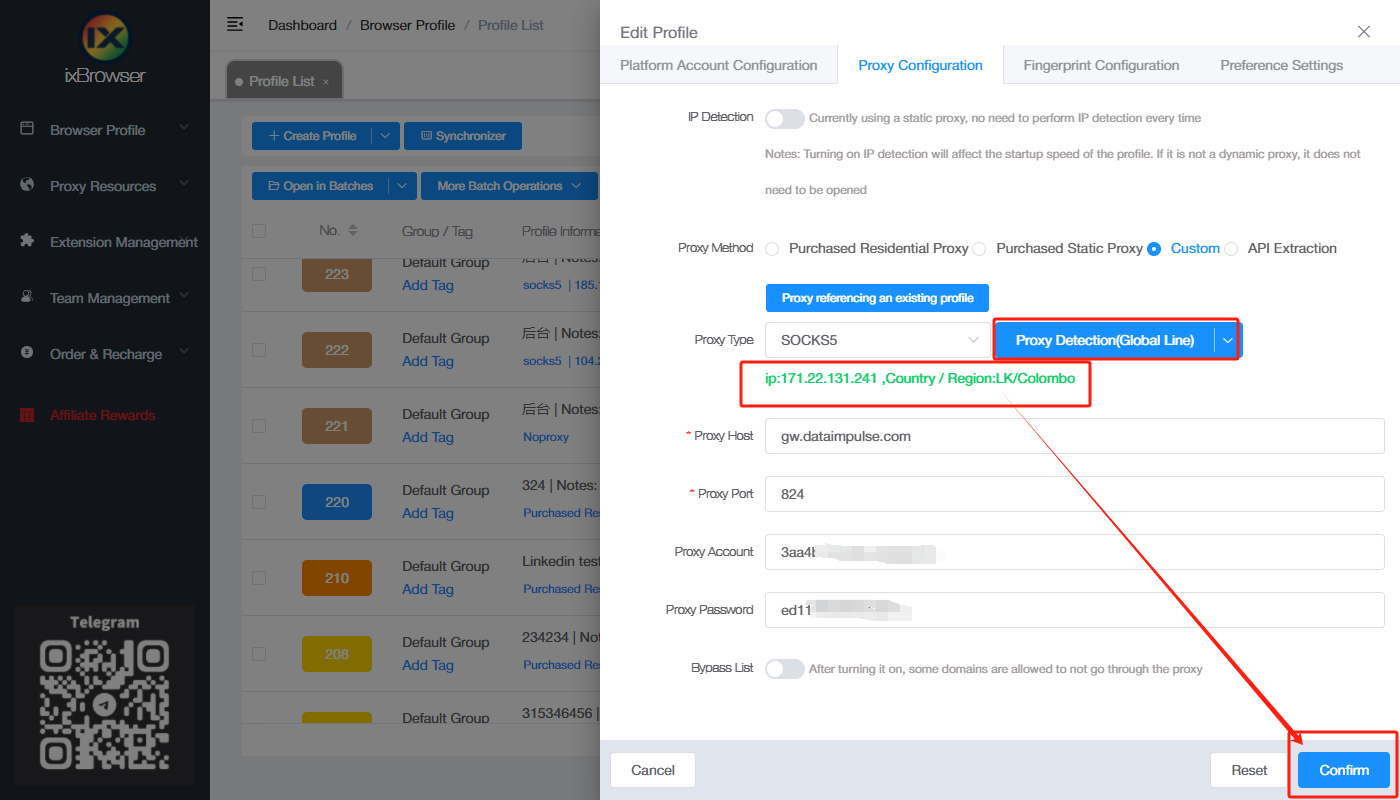
Step 5: in proxy list, find the profile you just created, click “Open” button, and you can start using it!
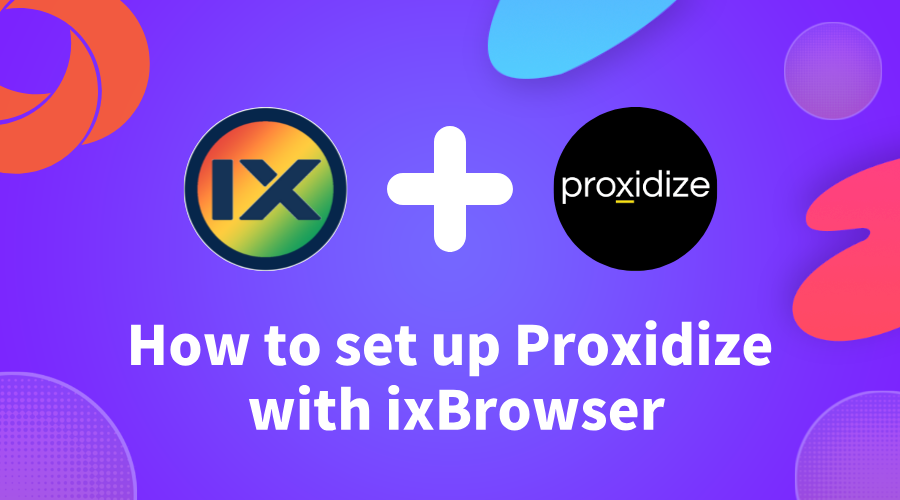
How to set up Proxidize with ixBrowser
Proxidize is happy to announce a partnership with ixBrowser, a free antidetect browser. They offer multiple account management, fingerprint security, and an effective ecosystem for teamwork. ixBrowser offers immersive and detailed documentation that gives users everything they need to know about how to effectively use an antidetect browser, along with simple and straightforward proxy integration. Using Proxidize with ixBrowser guarantees a safe and secure internet browsing experience.
What is ixBrowser?
ixBrowser is an antidetect browser with an excellent fingerprint masking technique. It can generate unlimited independent and unique
digital fingerprints
for your accounts, effectively preventing account association problems. ixBrowser performs well on iphey, pixelscan,BrowserScan
, and other fingerprint detection websites, and has a very high pass rate.Compared with other mainstream
anti-detect browsers
on the market, ixBrowser also has a higher price/performance ratio. ixBrowser has a free plan that allows users to create 10 profiles per day and there is no limit on the total number of profiles. If you want to create more profiles everyday or you want to unlock API and an advanced cloud storage function, you can purchase packages (plans) which start from $3.99/month.In addition, ixBrowser has no team seat limit. Users can create a team, invite unlimited team members, and easily manage their permissions to make teamwork more efficient. ixBrowser also supports extension management, profile transfer, batch creation, batch modification, proxy sales, and many other functions.
How To Use Proxidize with ixBrowser
Using Proxidize with ixBrowser is simple. First off, download ixBrowser and create your account. After that is completed, create your profile.
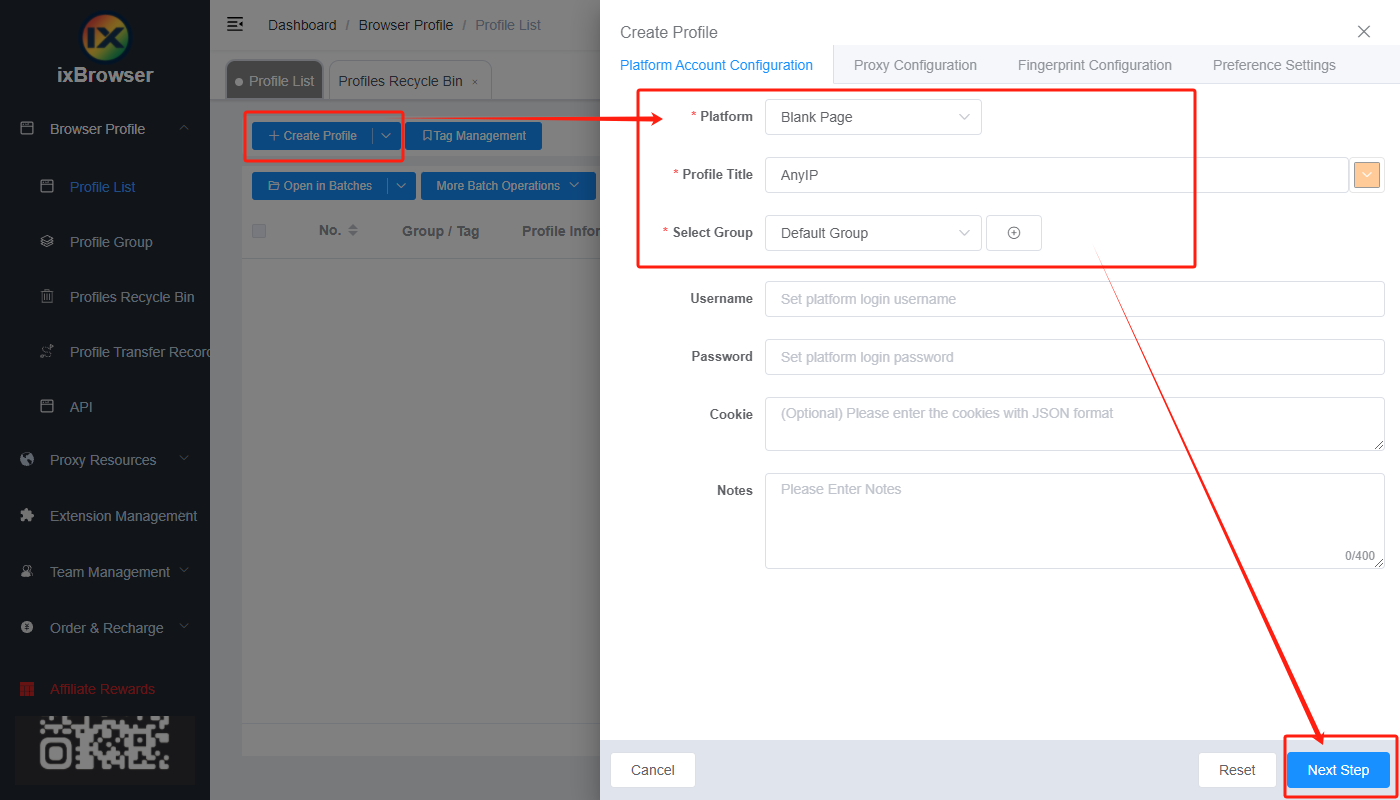
ixBrowser offers many customization options including the ability to choose the platform you wish the browser to use. They offer all the most popular e-commerce sites such as Amazon, Shopify, and AliExpress. You could also enter your own platform or leave it blank. ixBrowser allows you to group profiles together, making it easier to keep track of everything.
In the Proxy Configuration tab, you will find an option to choose a Custom Proxy and a button labeled “Proxy Referencing An Existing Profile”. Click on that and you will be greeted by a page giving you the option to input a proxy of your choice.
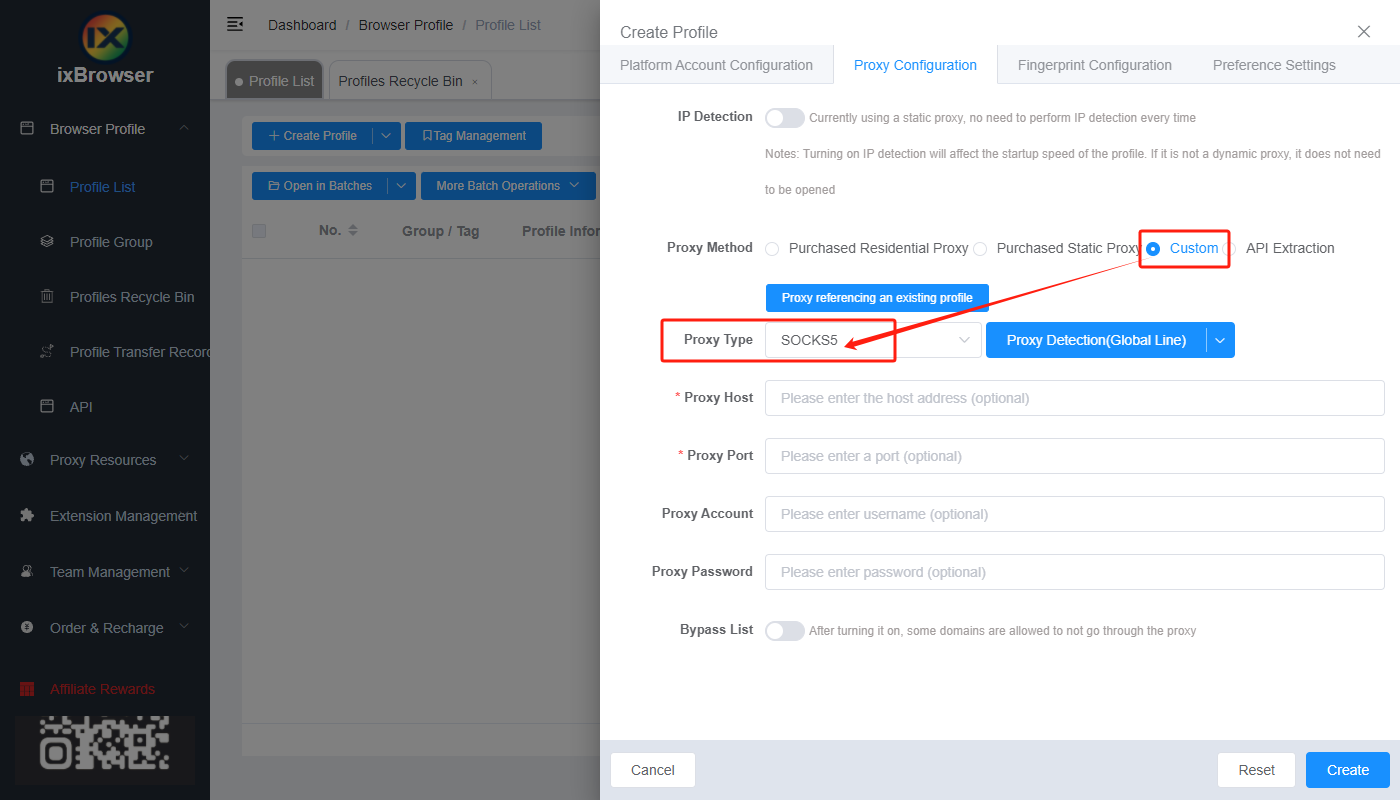
Once you reach this page, make your way over to the Proxidize dashboard where you can find a list of proxies to choose from. You can choose a SOCKS or HTTP IPv4 or IPv6 proxy. Simply click the clipboard logo next to the desired proxy type or copy and paste the proxy address onto the Proxy Host and Port destination in ixBrowser.
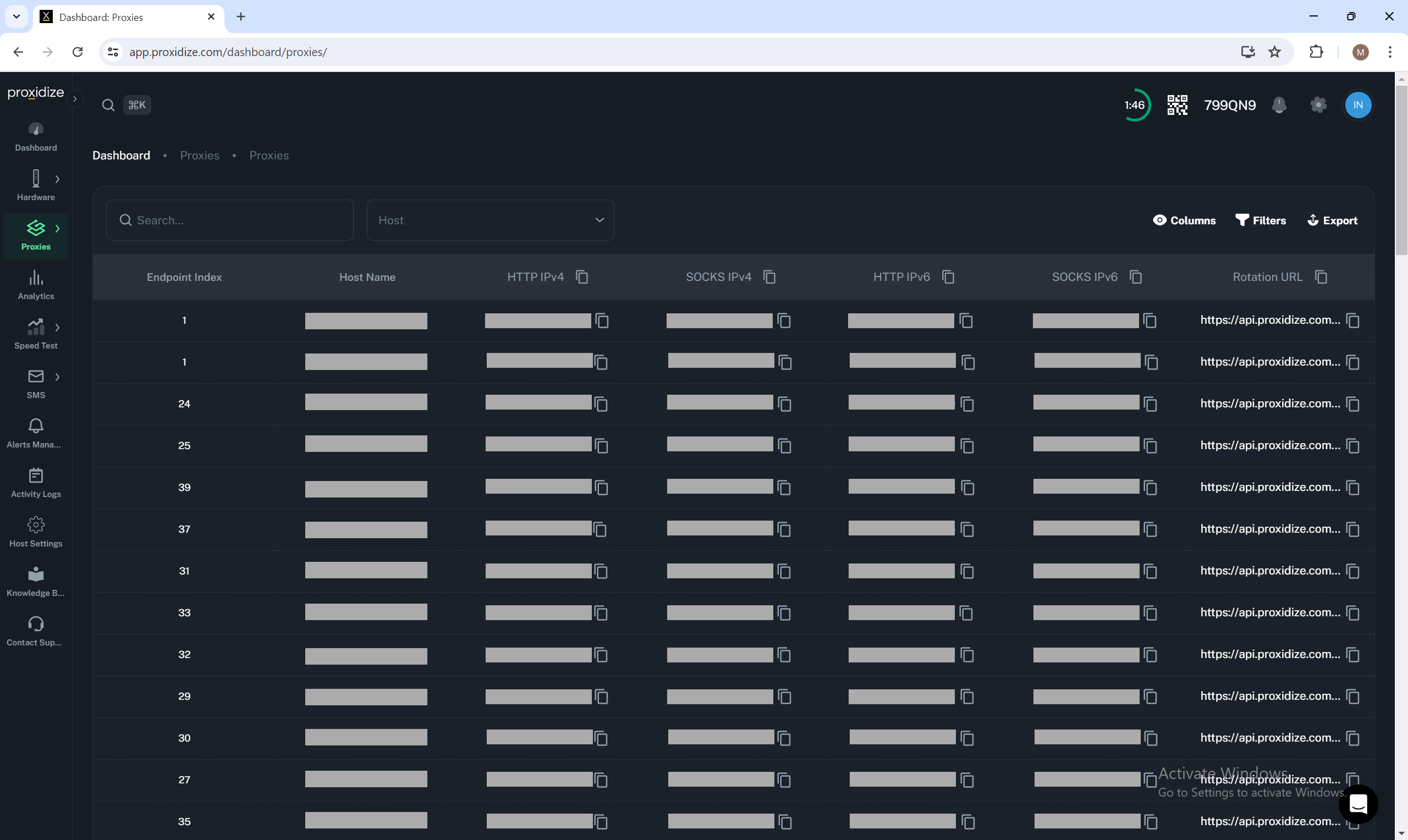
Additionally, ixBrowser offers the ability to check the strength of the proxy by clicking the “Proxy Detection” button available.
After all that is done, you could choose your customization options in relation to fingerprint tracking and general preference settings. Click confirm, and your account is ready to go.
Conclusion
This is the perfect time to test out both Proxidize and ixBrowser as Proxidize has recently offered a free plan of its services, allowing anyone to test out Proxidize by turning their Android device into a modem. Why wait? Try out
ixBrowser with Proxidize
today.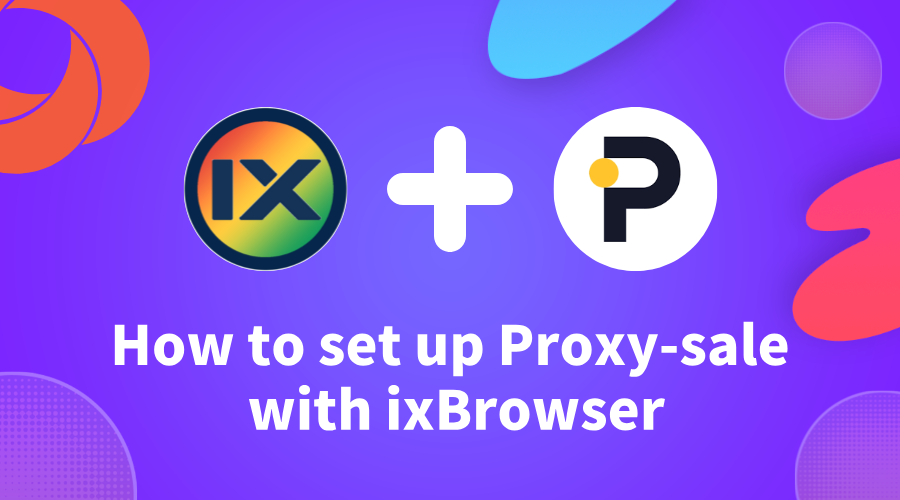
How to setup Proxy-sale with ixBrowser
Proxy-Sale has been on the market for about 10 years. The company offers reliable Residential, Data Center IPv4 & IPv6, ISP, and LTE proxies with excellent speed. Prices start from $0.70 per IP. Their loyal technical support team is available 24/7 to solve any problem. The company's servers are suitable for various purposes, ranging from SEO promotion to social media management and arbitrage.
How to setup Proxy-Sale with ixBrowser?
Step 1: register an account, download and log in to
ixBrowser
;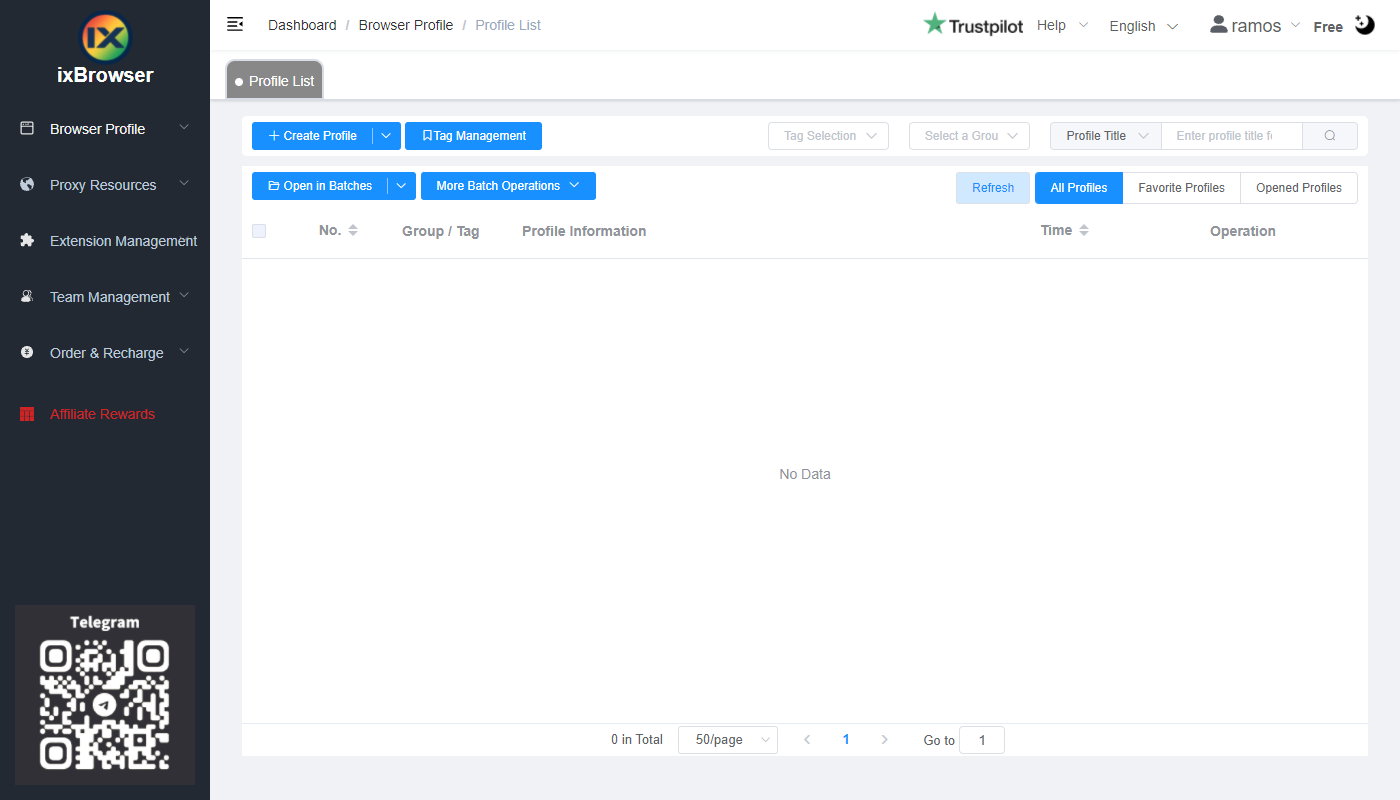
Step 2: click “Create Profile”, select platform and group, enter profile title, and click “Next Step”;
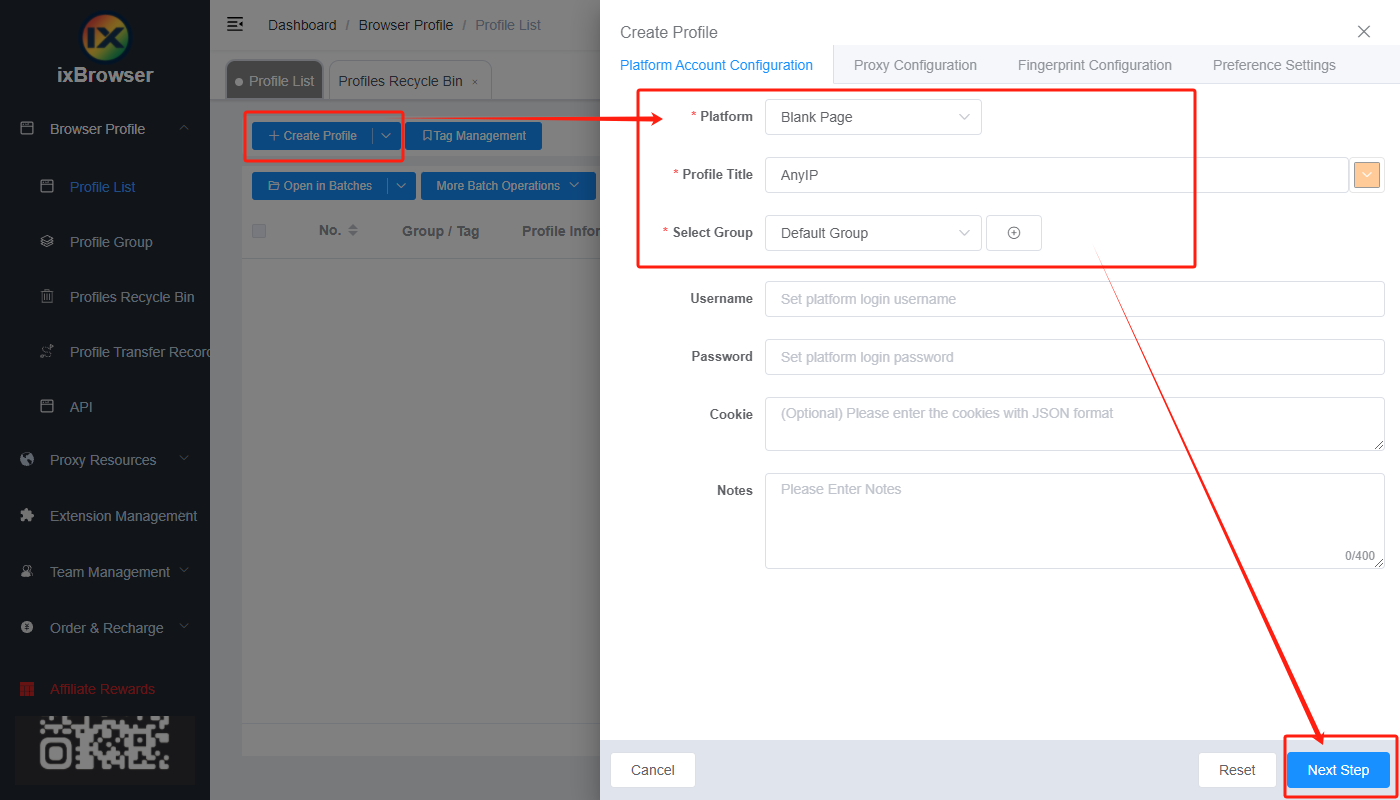
Step 3: before we configure the proxy, we need to first go to Proxy-Sale dashboard to get proxy info;
In the dashboard, you need to first go to balance page and top-up your balance;
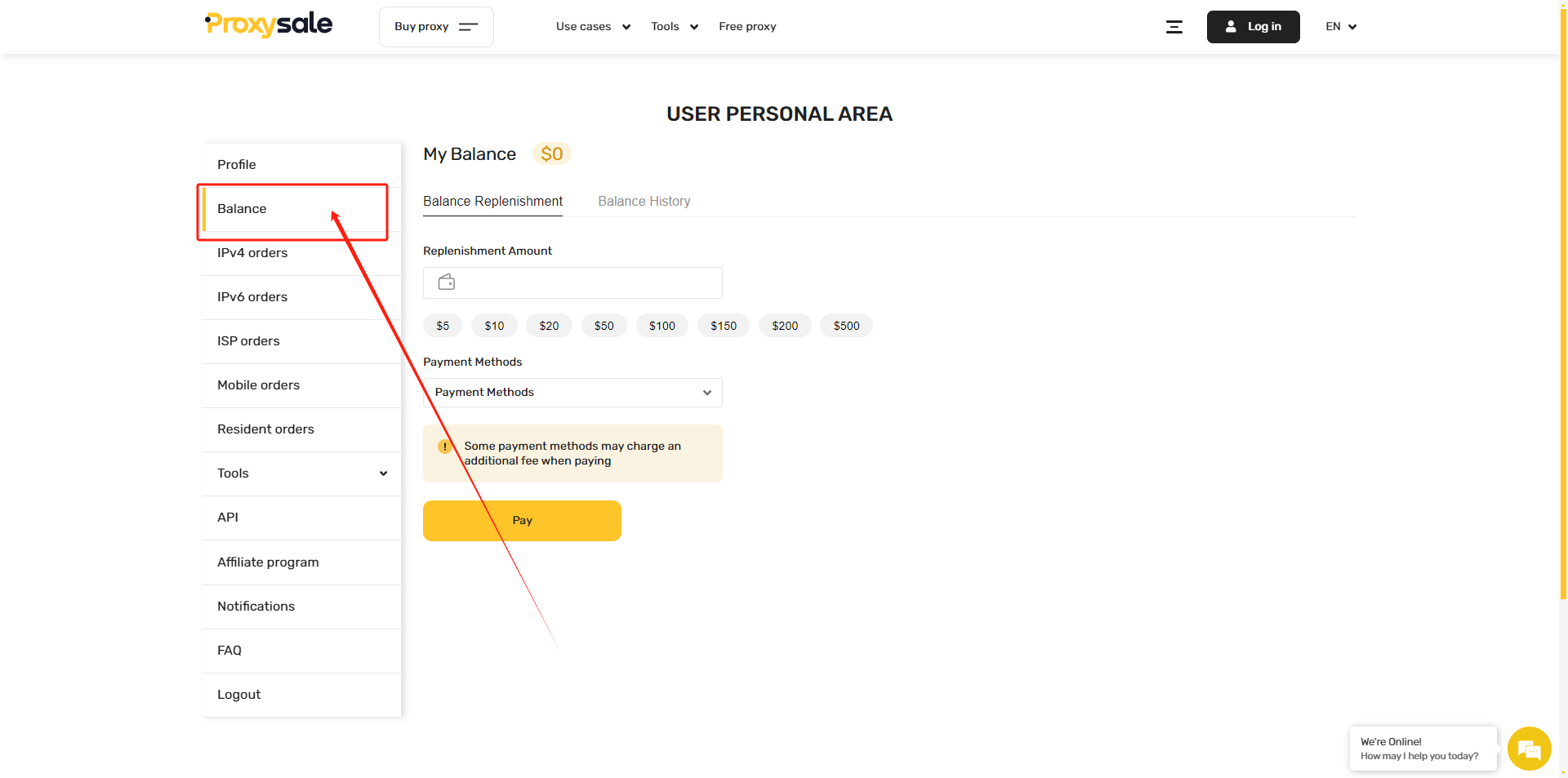
Then, hover your mouse over "Buy proxy" and select the proxy type and country you want;
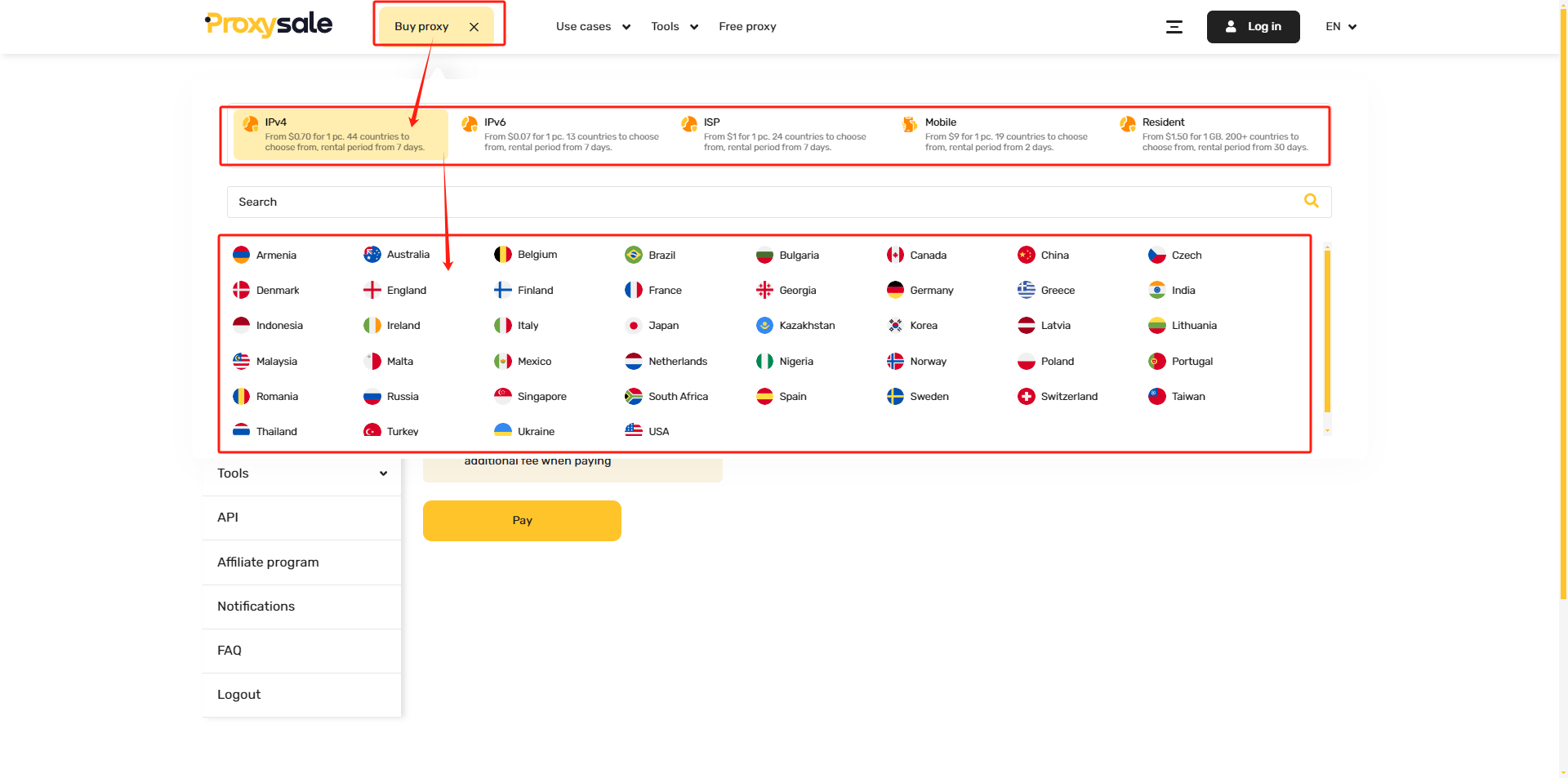
Follow the guidance the purchase the proxy;
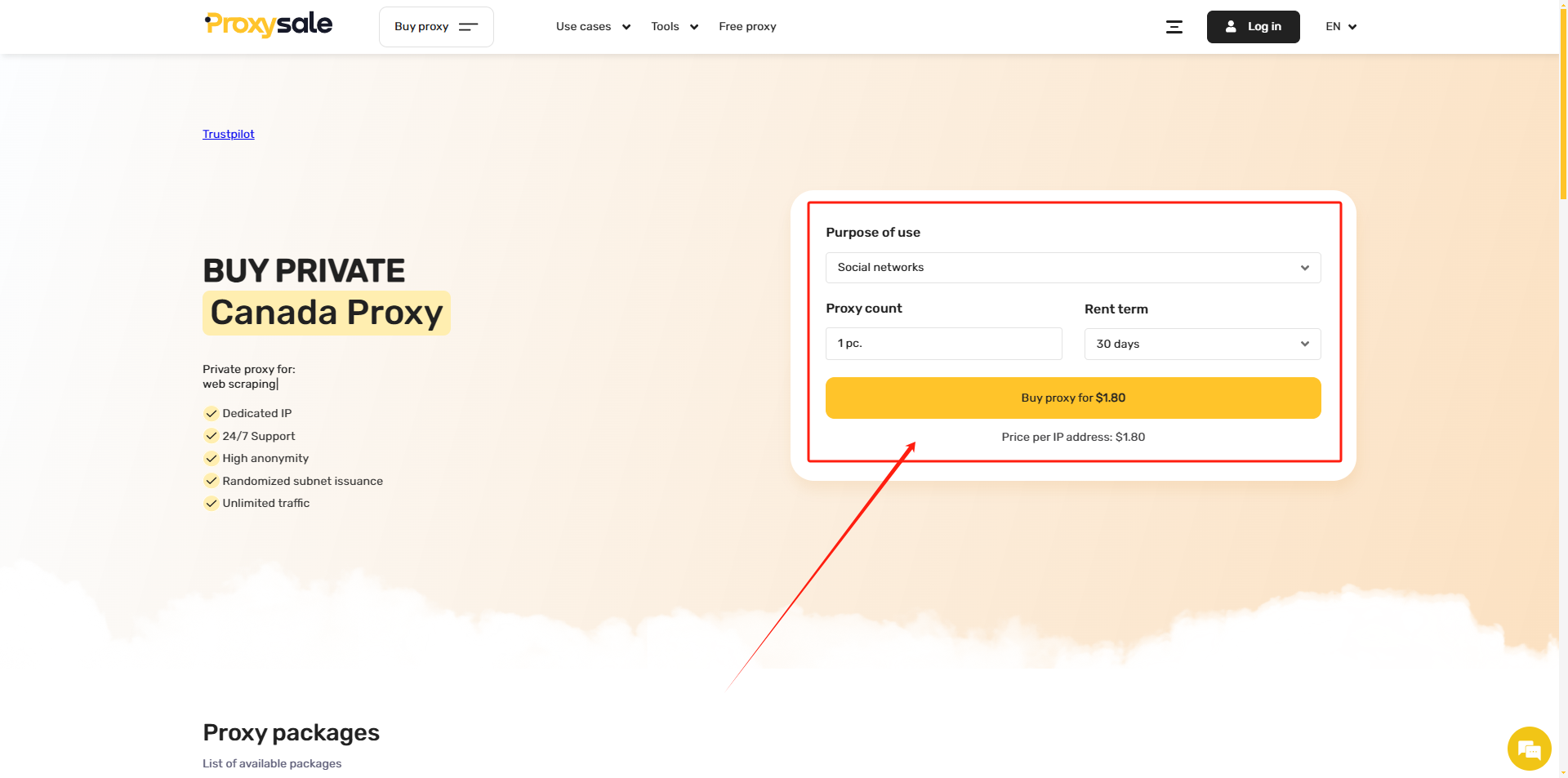
Step 4: now, go back to ixBrowser, in Proxy Configuration page, choose the proxy method to “Custom”, and choose proxy type to Socks5
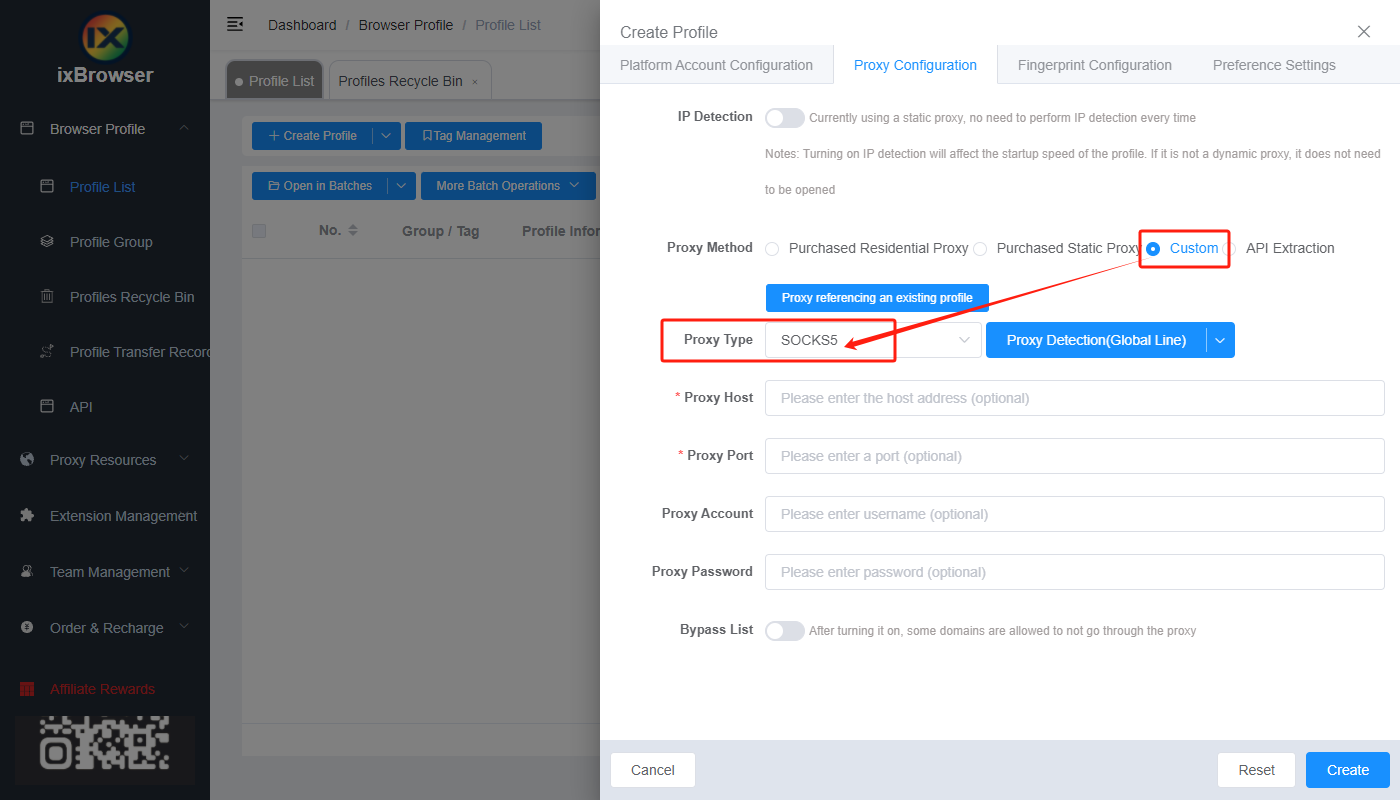
Copy the proxy credentials from Proxy-Sale, and paste it into ixBrowser;
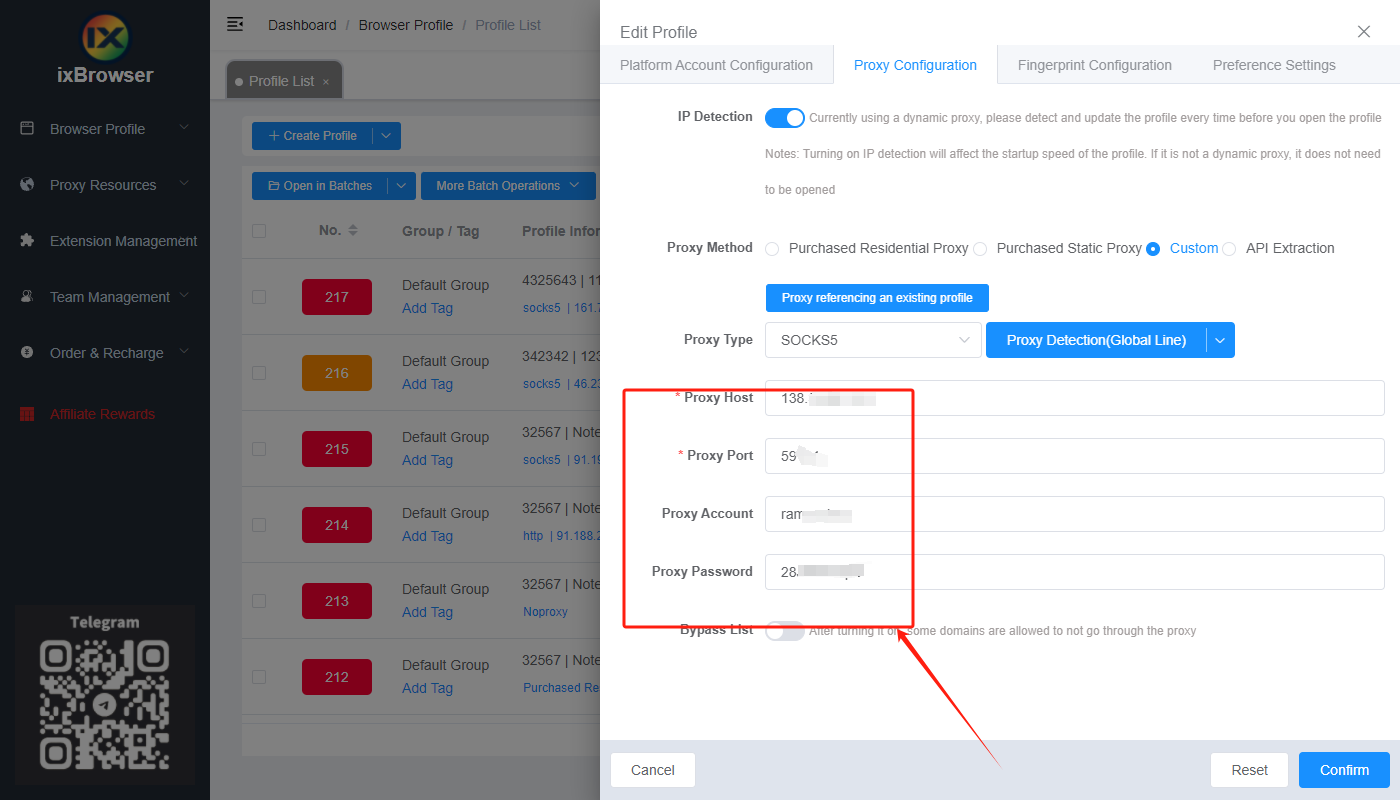
Click proxy detection, once is passed, you can click “Create” button to finish the profile creation (if you want to modify the fingerprint, you can go to Fingerprint Configuration page and make modification);
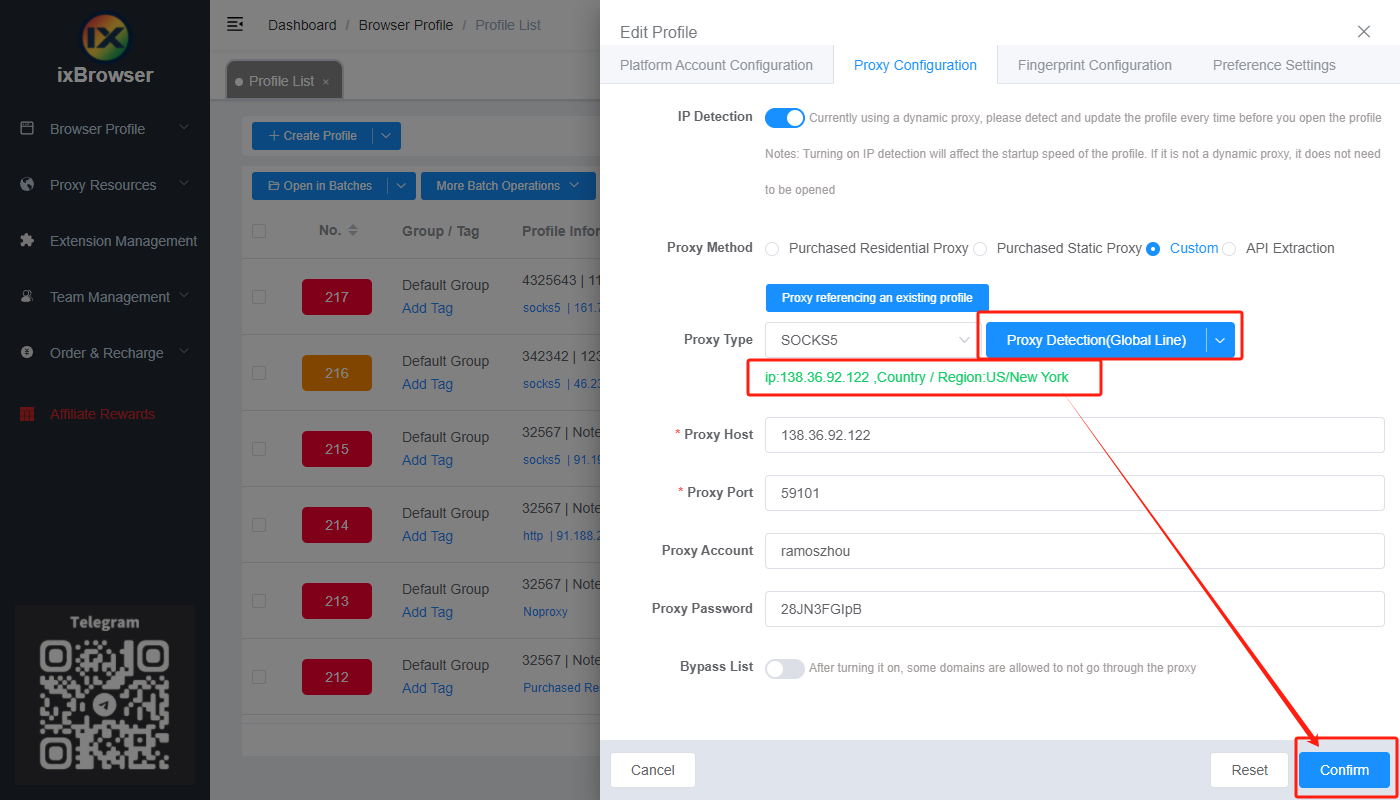
Step 5: in proxy list, find the profile you just created, click “Open” button, and you can start using it!
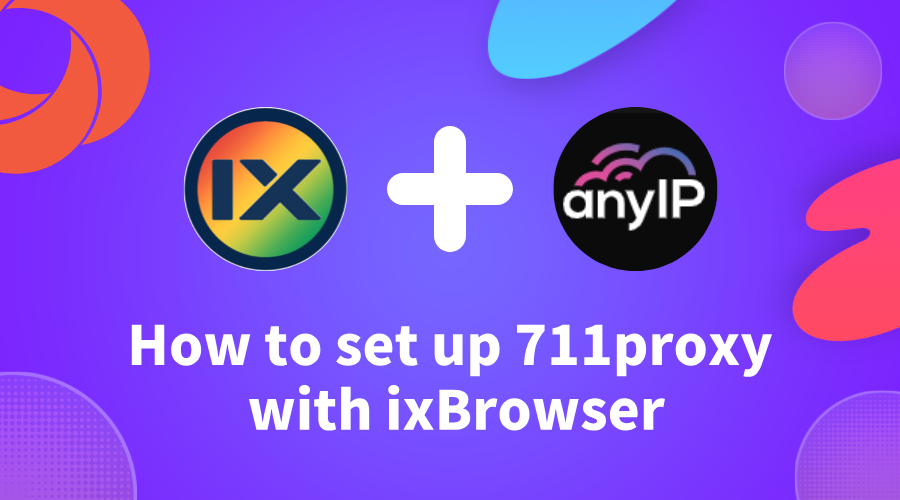
How to setup AnyIP with ixBrowser
AnyIP stands out as one of the top proxy services in 2024 for a variety of compelling reasons. This versatile solution is both cost-effective and robust, offering access to a global network with over 30 million IPs. It supports HTTP/SOCKS5 protocols, integrates seamlessly with all software, and boasts an impressive 98.6% request success rate.
AnyIP specializes in providing clients with premium proxy options, including mobile and residential proxies available worldwide. These proxies cater to a wide range of activities, from data scraping to other online tasks. With extensive industry experience, AnyIP delivers exceptional service, ensuring that clients receive optimal solutions tailored to their specific needs.
At the same time, AnyIP offers a wide array of proxies, including those for Telegram, Instagram, Amazon, mobile devices, and sneaker bots. These options are designed to enhance and secure your browsing experience.
If you want to know more details, please check
AnyIP
How to setup AnyIP with ixBrowser?
Step 1: register an account, download and log in to
ixBrowser
;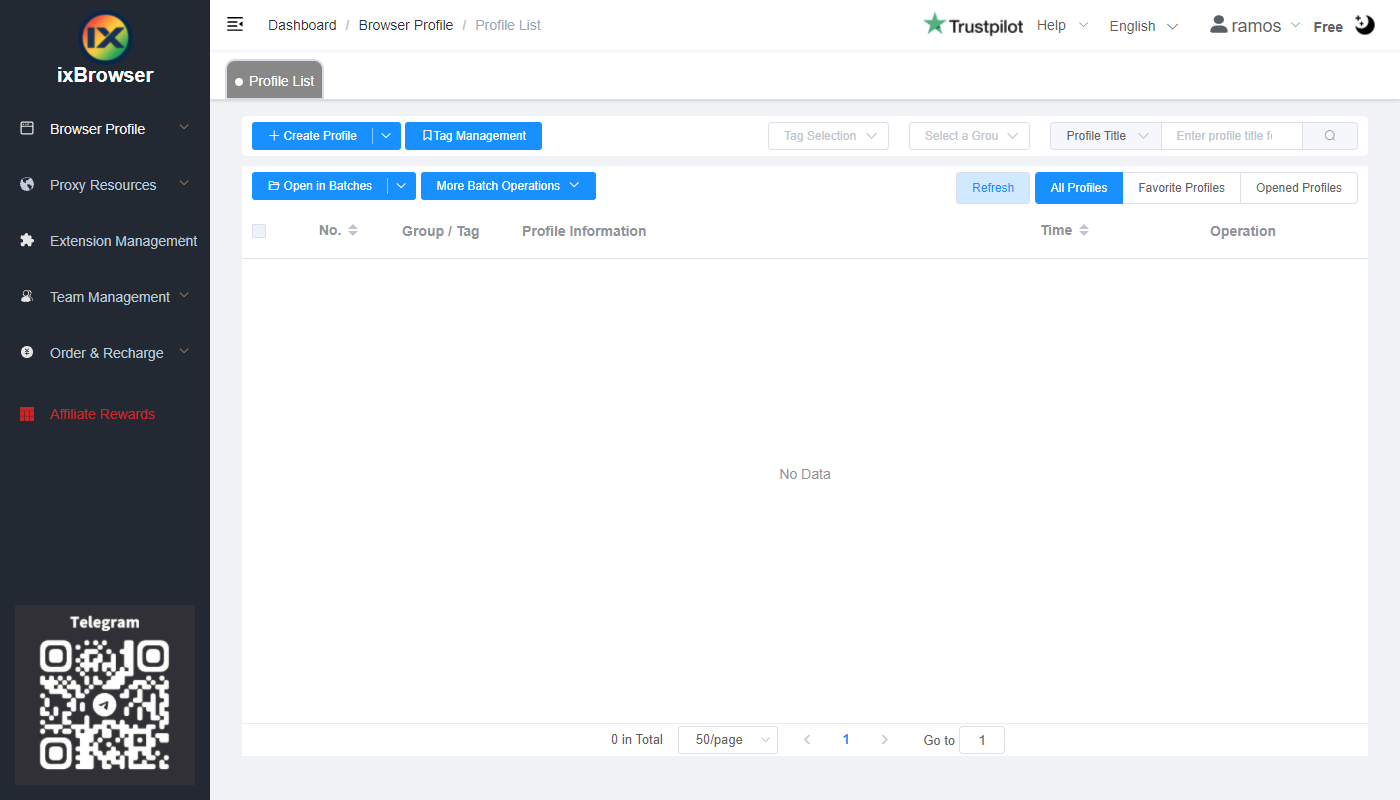
Step 2: click “Create Profile”, select platform and group, enter profile title, and click “Next Step”;
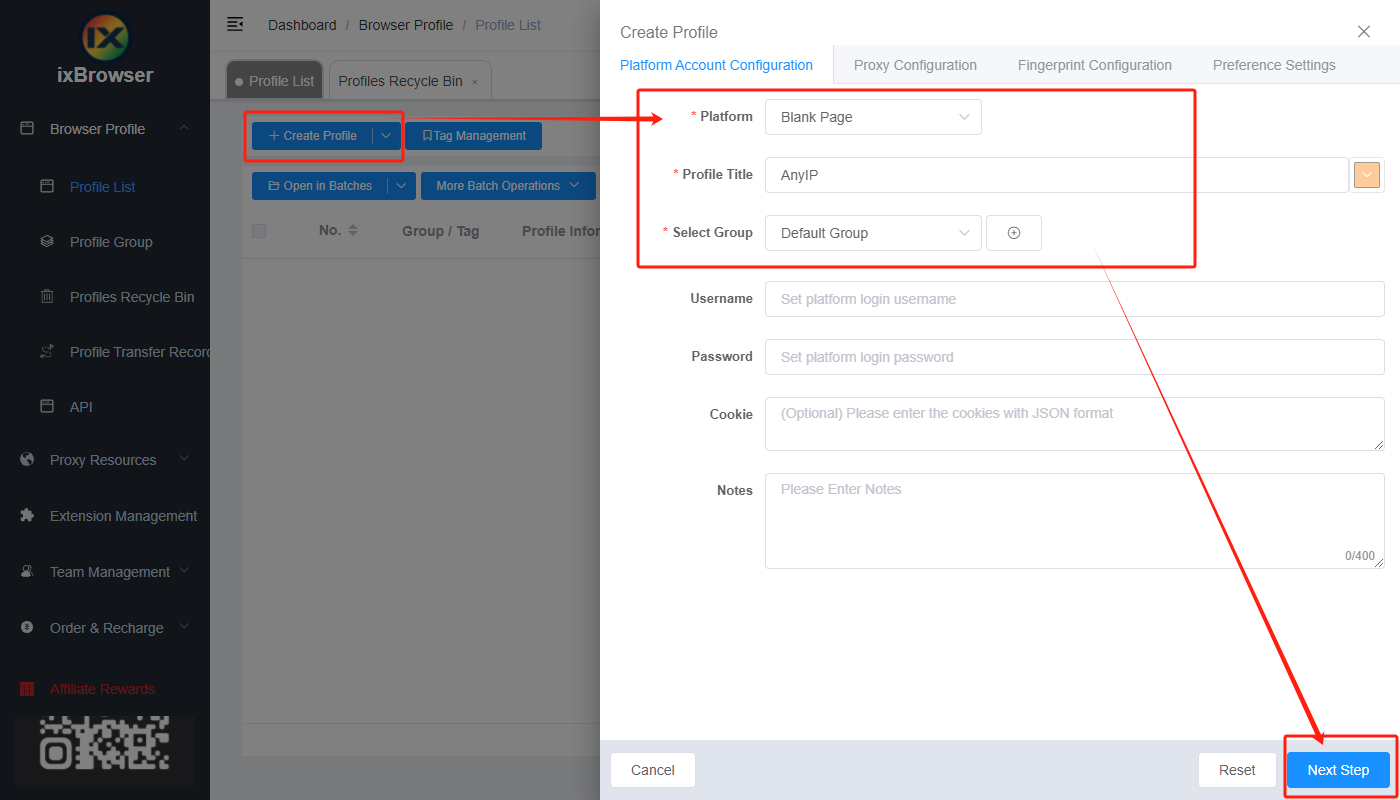
Step 3: before we configure the proxy, we need to first go to AnyIP dashboard to get proxy info;
In AnyIP dashboard page, we can click “Proxies” button in the left navigation bar;
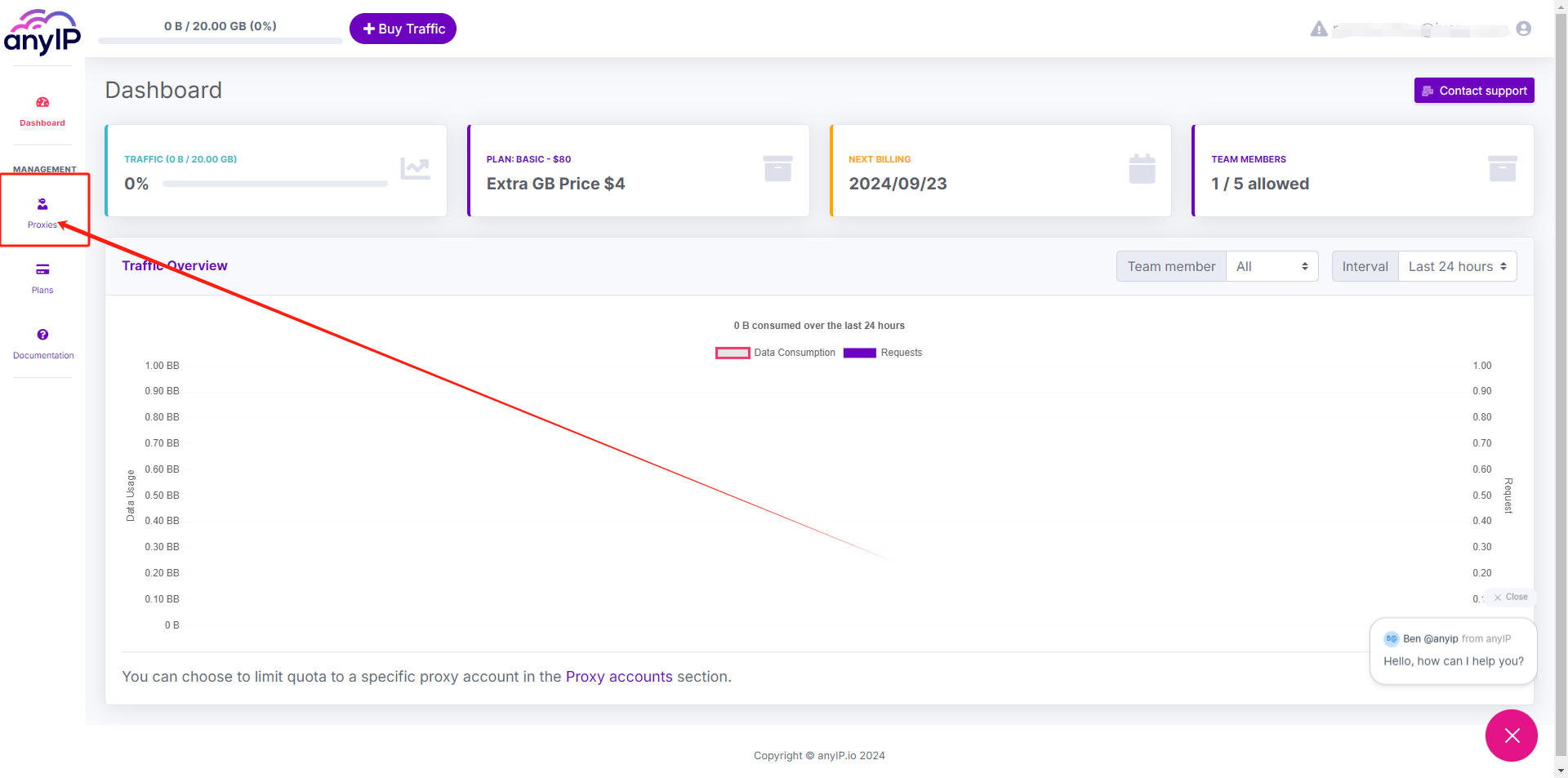
Click “Use”, in the pop-up page, you can get the proxy information, you can also set for example Network type, Session type, Session name, and etc. as you want.
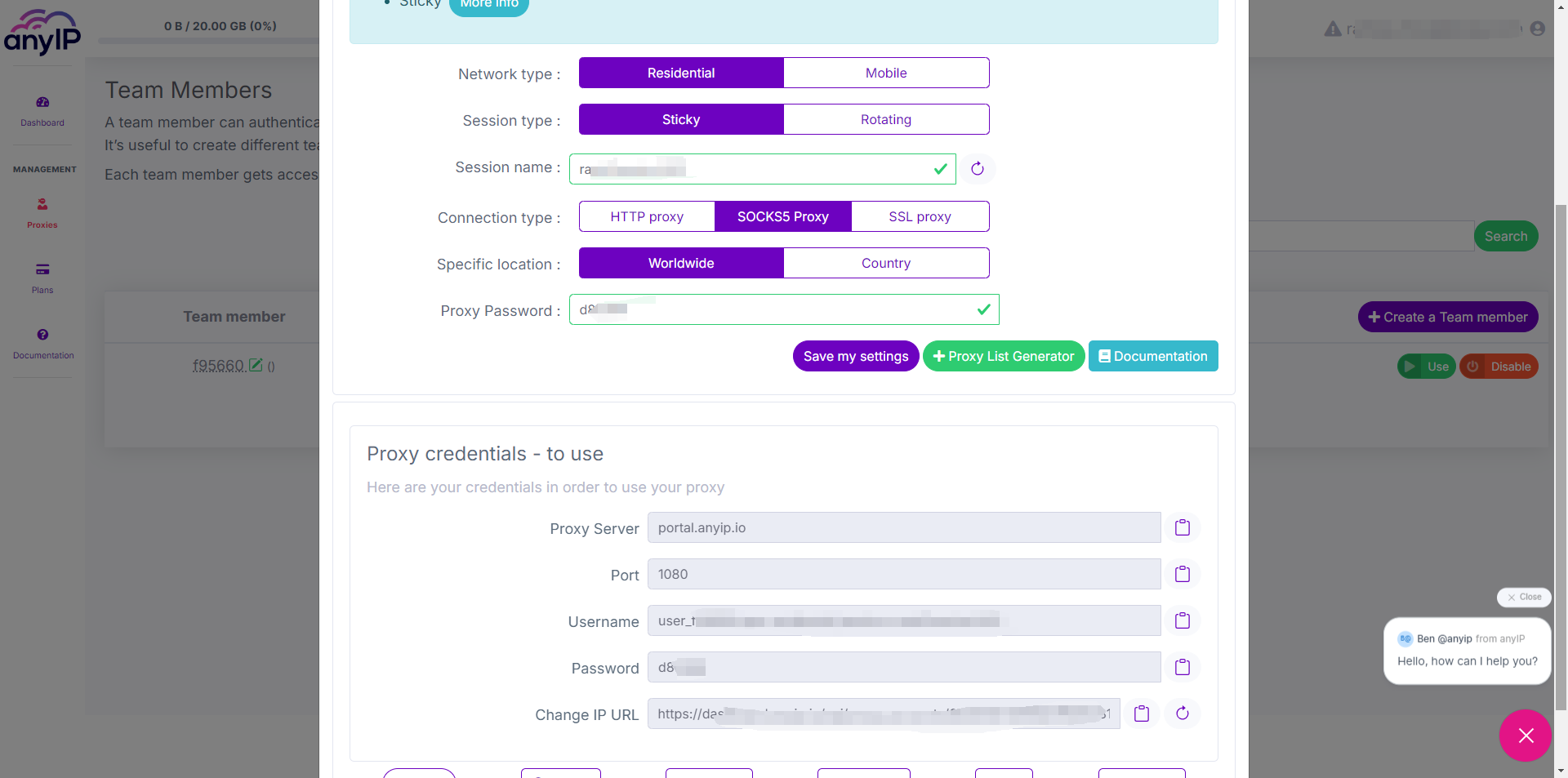
Step 4: now, go back to ixBrowser, in Proxy Configuration page, choose the proxy method to “Custom”, and choose proxy type to Socks5 (you can also select HTTP or SSL, it depends on what connection type you choose in AnyIP)
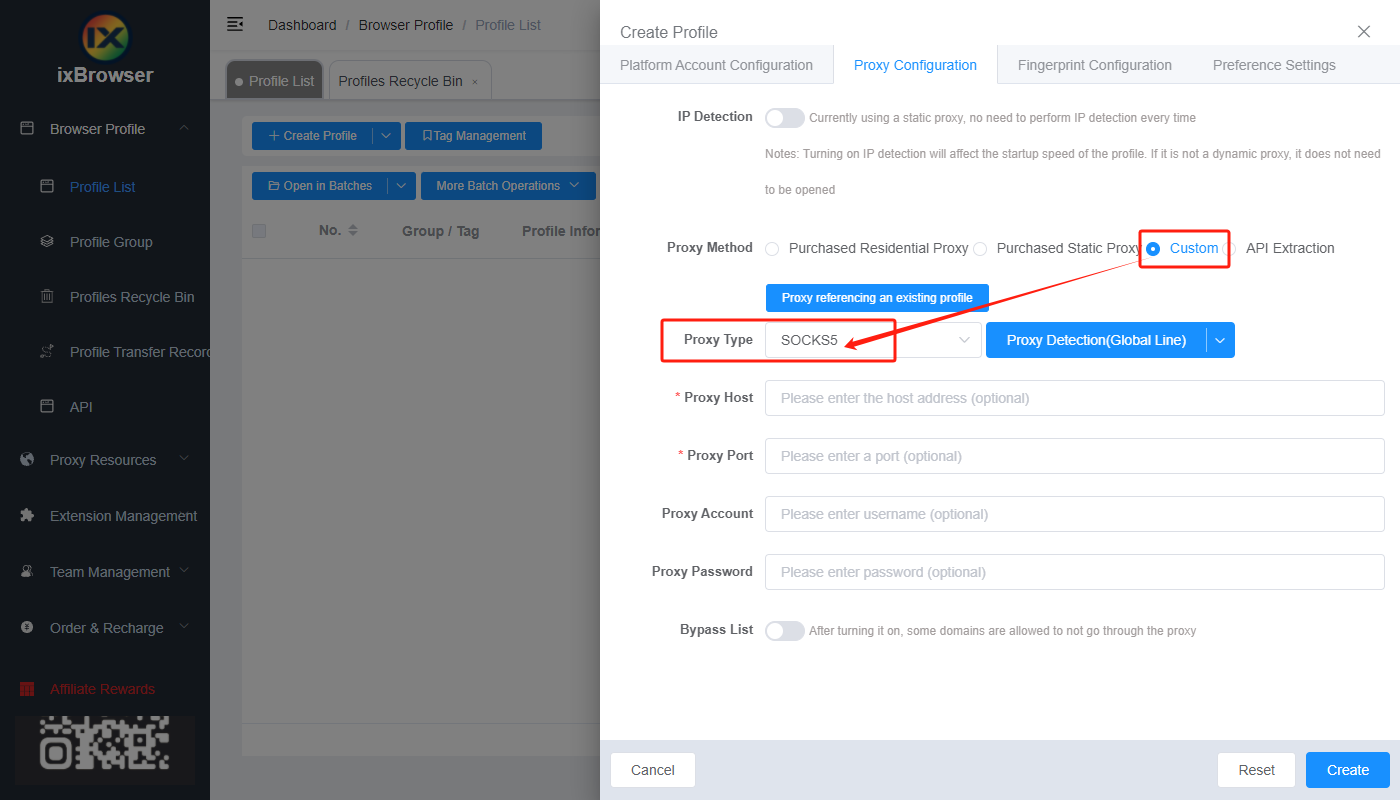
Copy the proxy credentials from AnyIP, and paste it into ixBrowser;

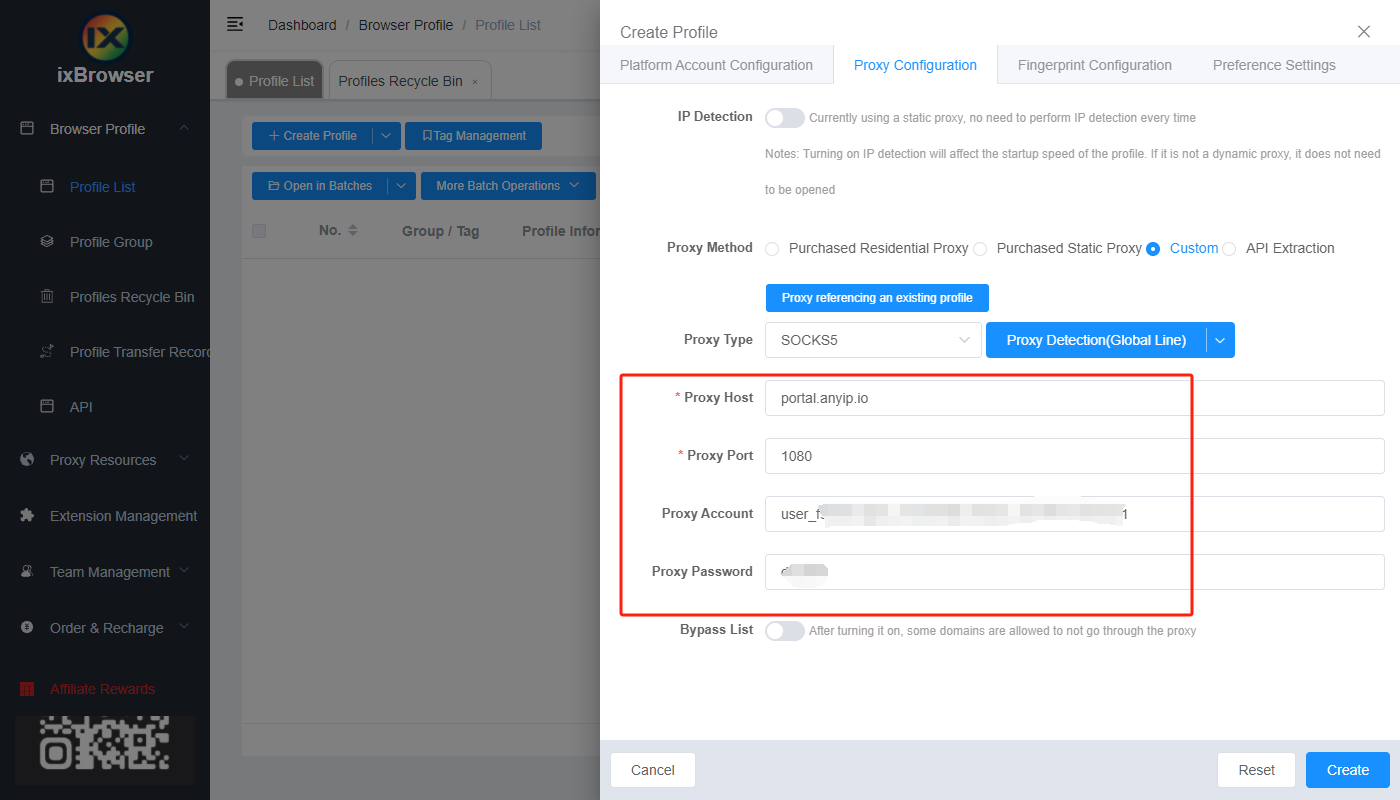
Click proxy detection, once is passed, you can click “Create” button to finish the profile creation (if you want to modify the fingerprint, you can go to Fingerprint Configuration page and make modification);
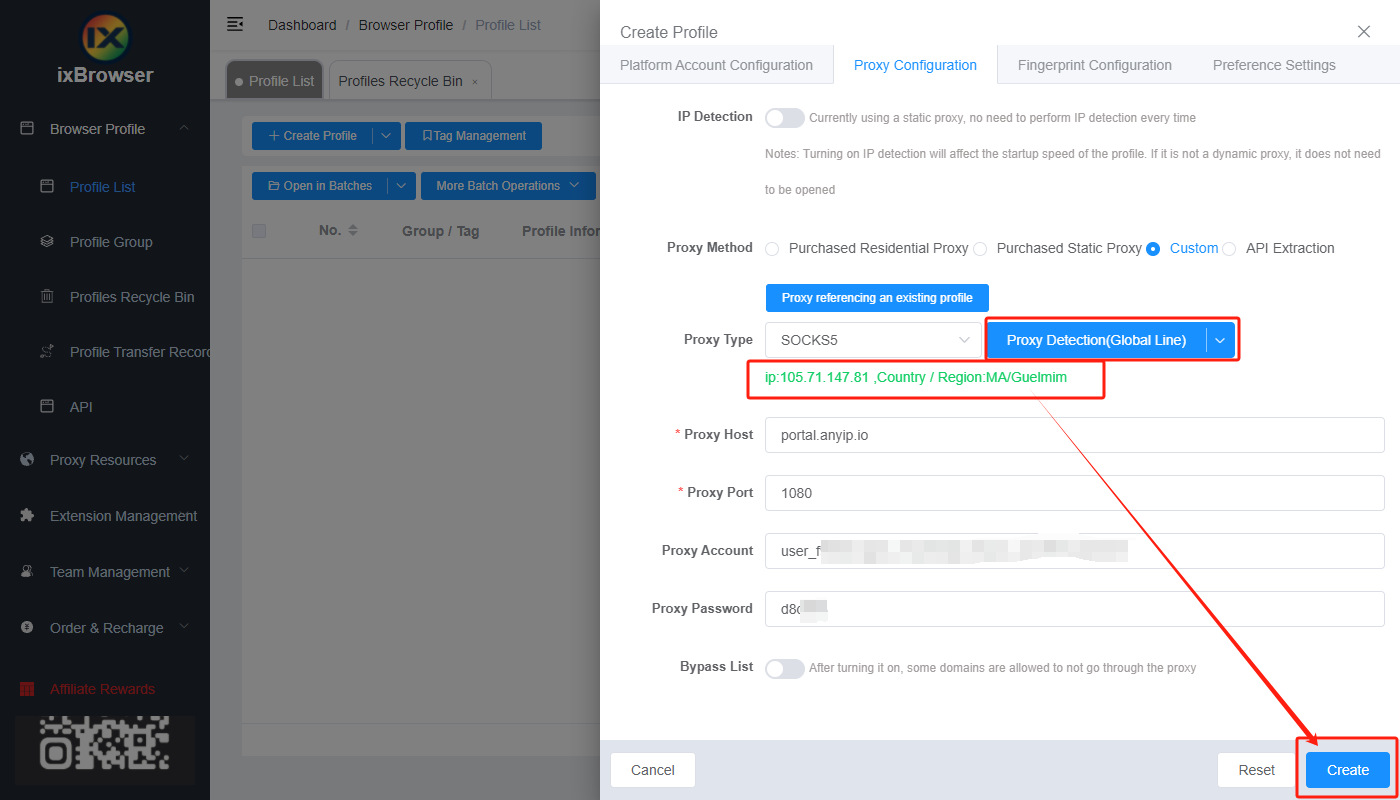
Step 5: in proxy list, find the profile you just created, click “Open” button, and you can start using it!
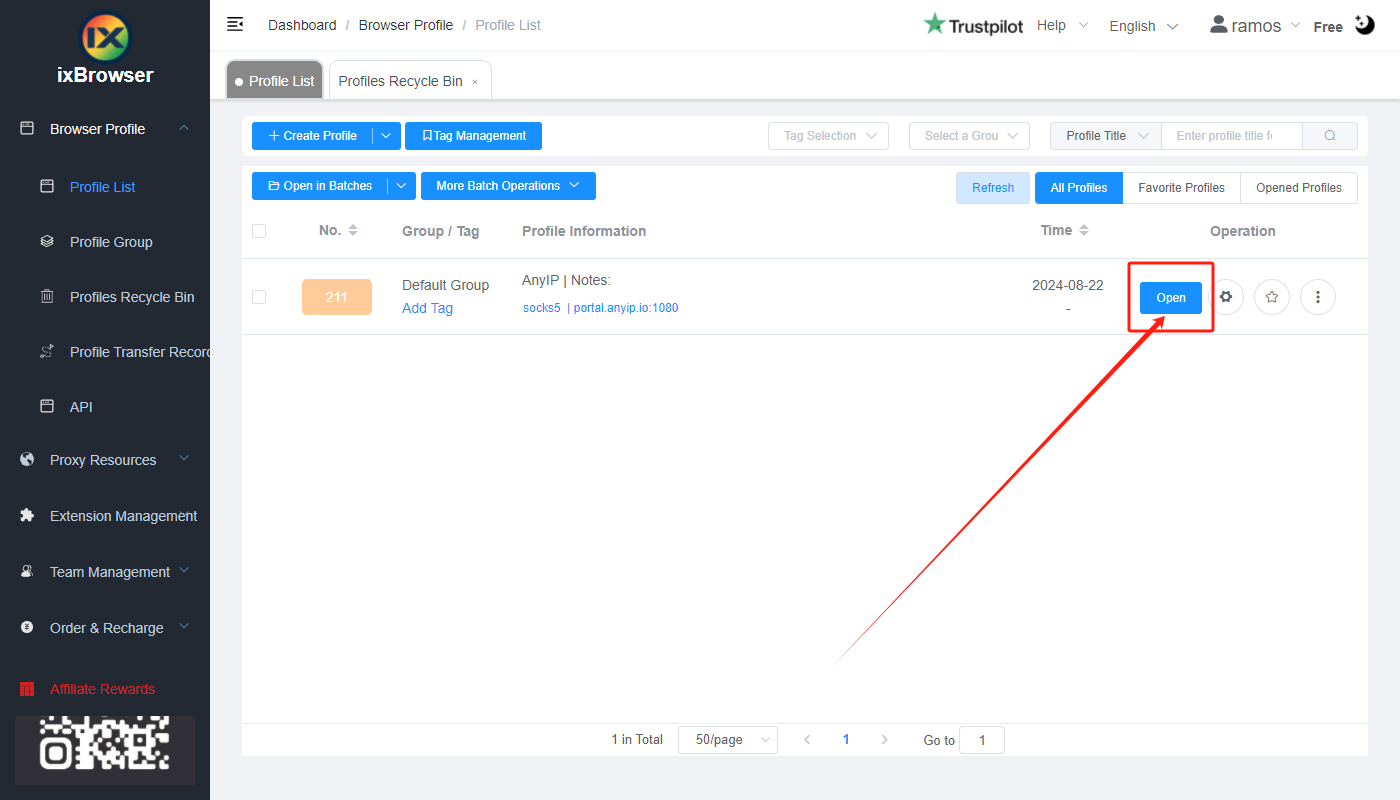
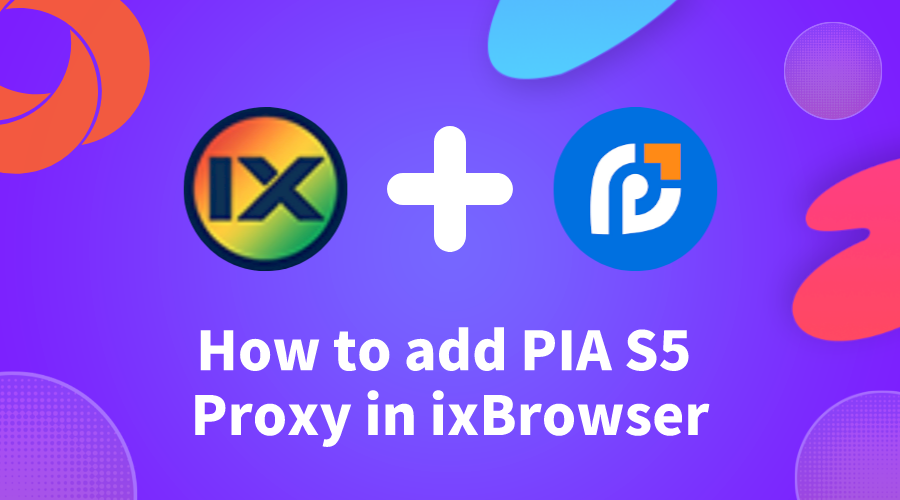
How to add and use PIA S5 Proxy in ixBrowser
PIA is the world's largest commercial SOCKS5 residential proxy, covering 200+ countries and regions, with more than 350 million+ real residential IPs. ixBrowser users can easily bypass geographic restrictions, improve data collection efficiency, and enjoy a smoother and safer network experience. Together with PIA S5 Proxy, ixBrowser helps you explore a wider online world!
How to set up PIA S5 Proxy residential proxy IP in ixBrowser
Step 1: Installation and login
1.1 Download and install the client 【
http://www.piaproxy.com/?co=forum&ck=?08
】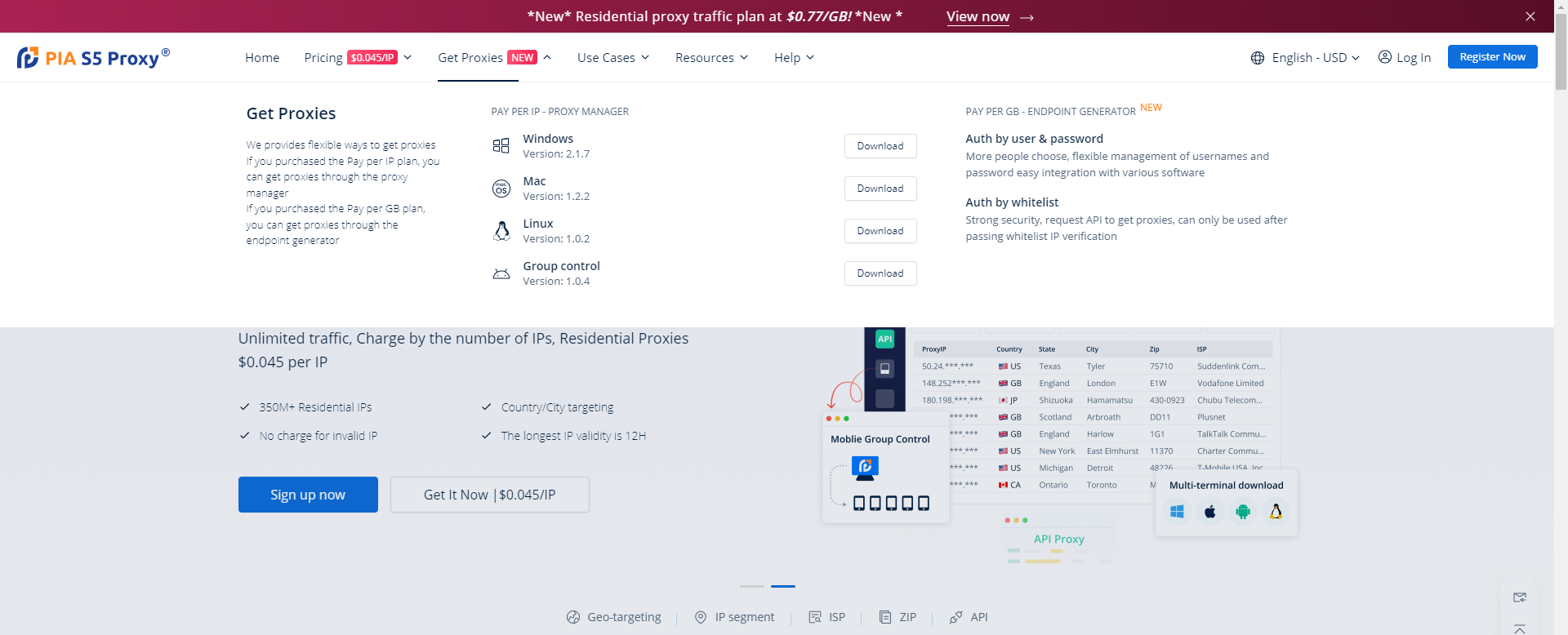
1.2 Log in after successful installation [the password cannot contain special symbols]
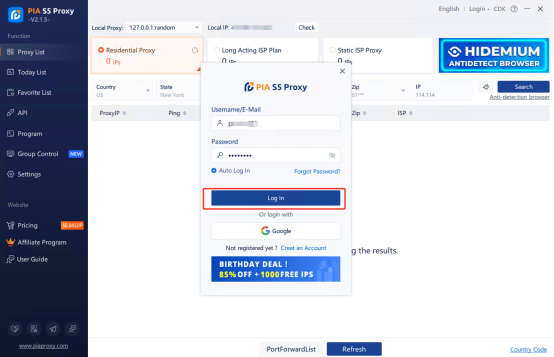
Step 2; Proxy extraction
2.1 View the proxy list-select the residential proxy
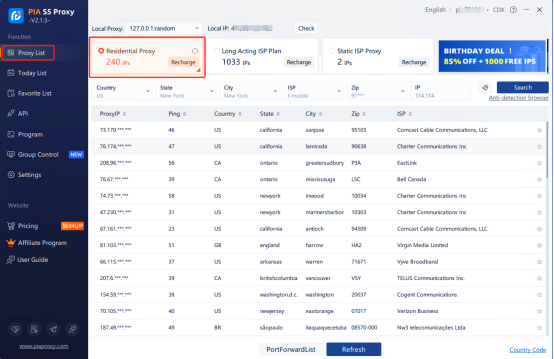
2.2 Search according to the country, city, zip code, ISP, etc. you want
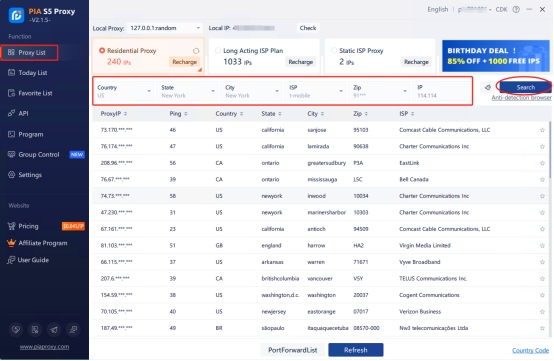
2.3 Right-click the IP and select forward the port to the proxy-select the port [take 40003 as an example]
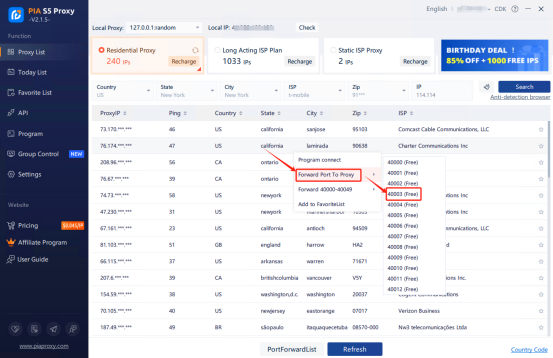
2.4 Click the port forwarding list to view the extracted IP information
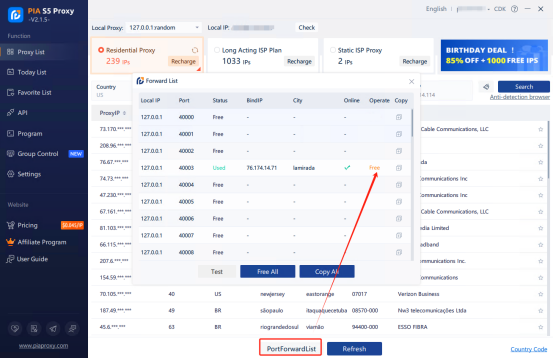
2.5 IP extraction successful
Step3:
Before integrating, you need to complete the following preparations
1. Download, install and log in-ixBrowser
2. Click Create Profile
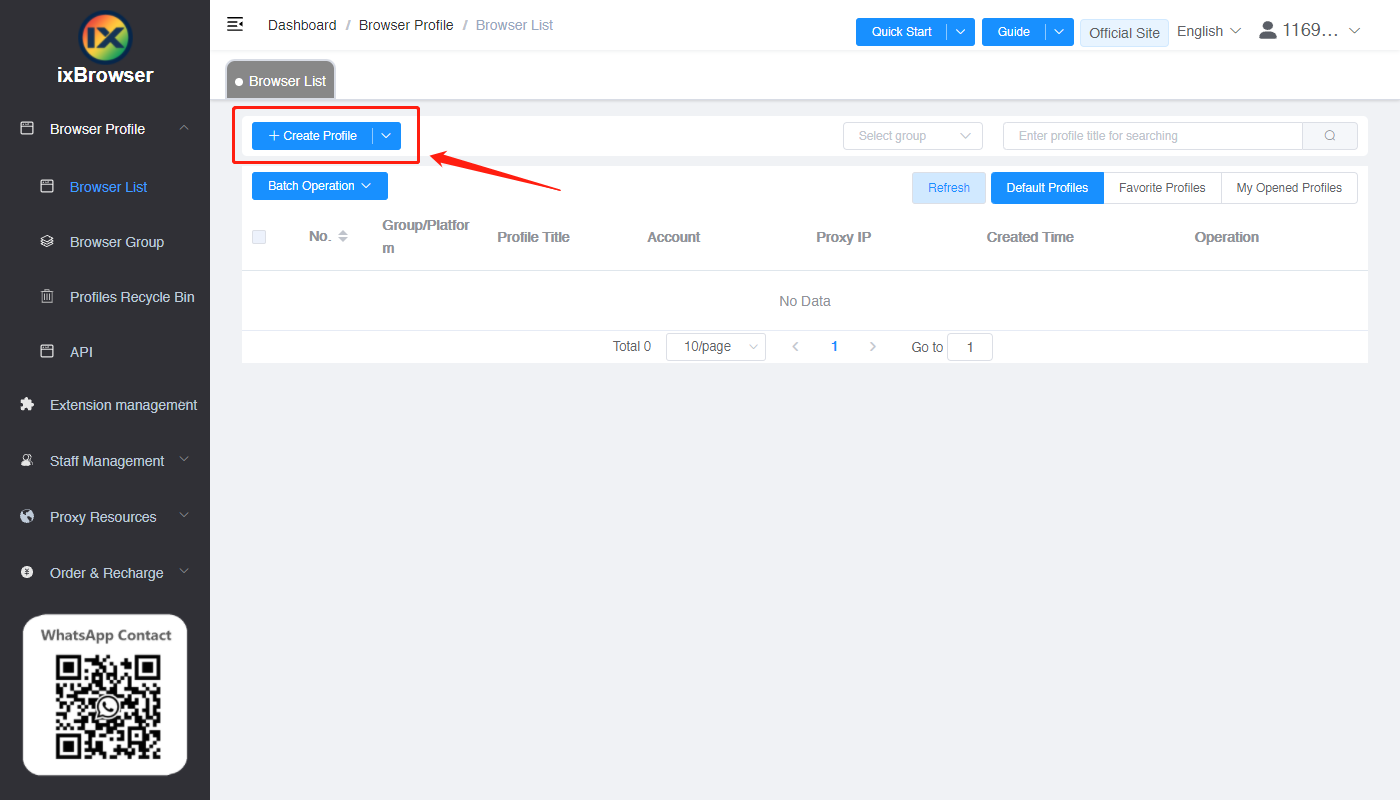
3. Select a platform, enter a name, and select a group
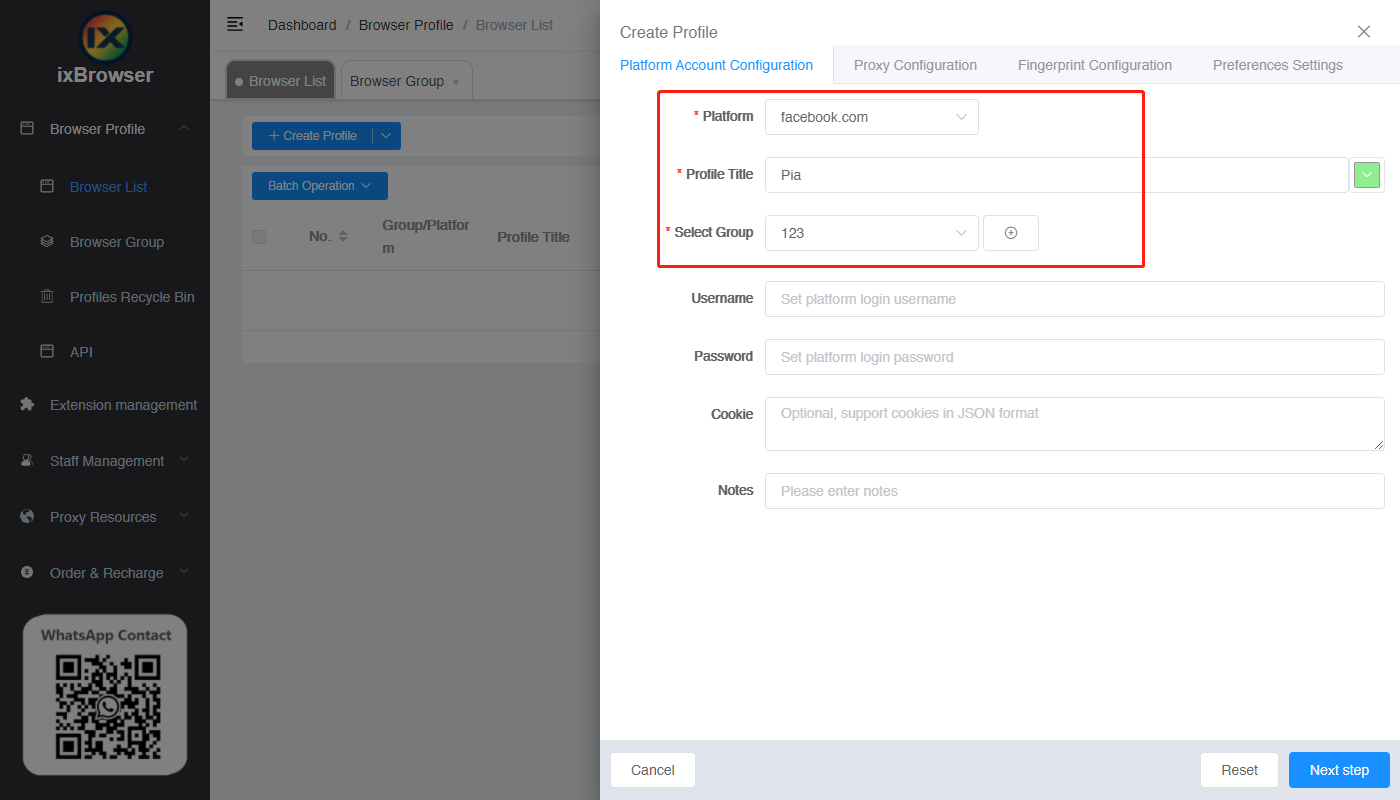
4. Click on the proxy configuration page, select Socks5 as the proxy type
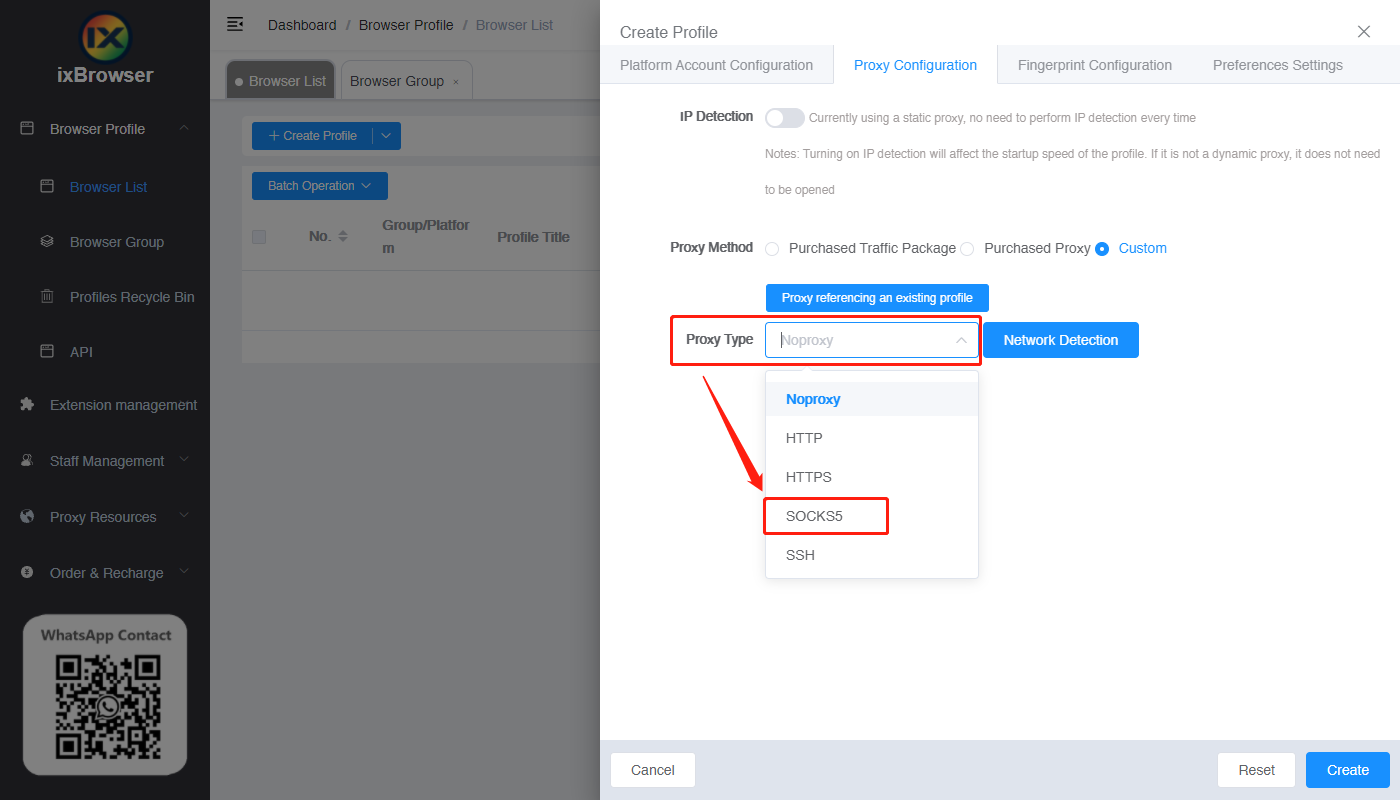
5. Paste the proxy IP and port in, click Proxy Detection
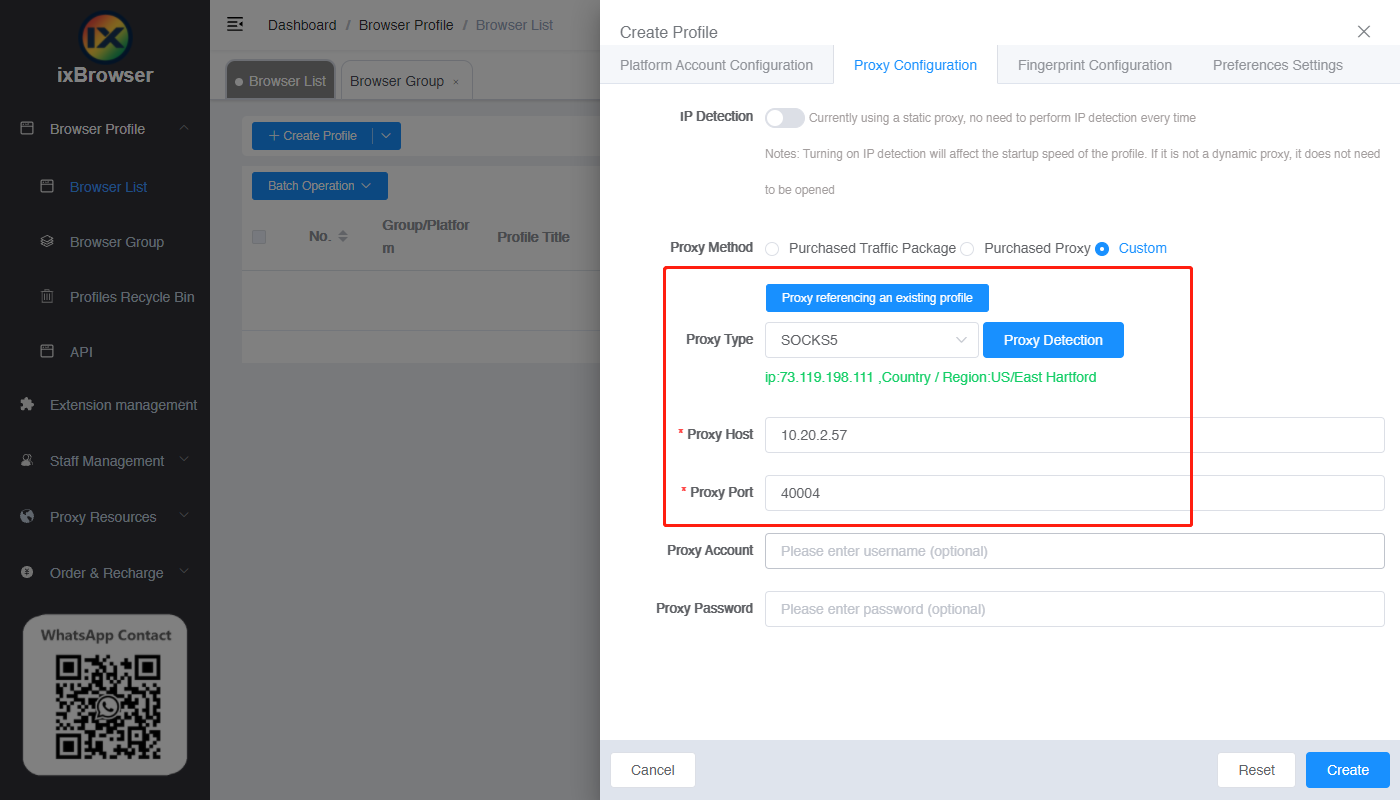
6. After the setting is complete, click to open the browser
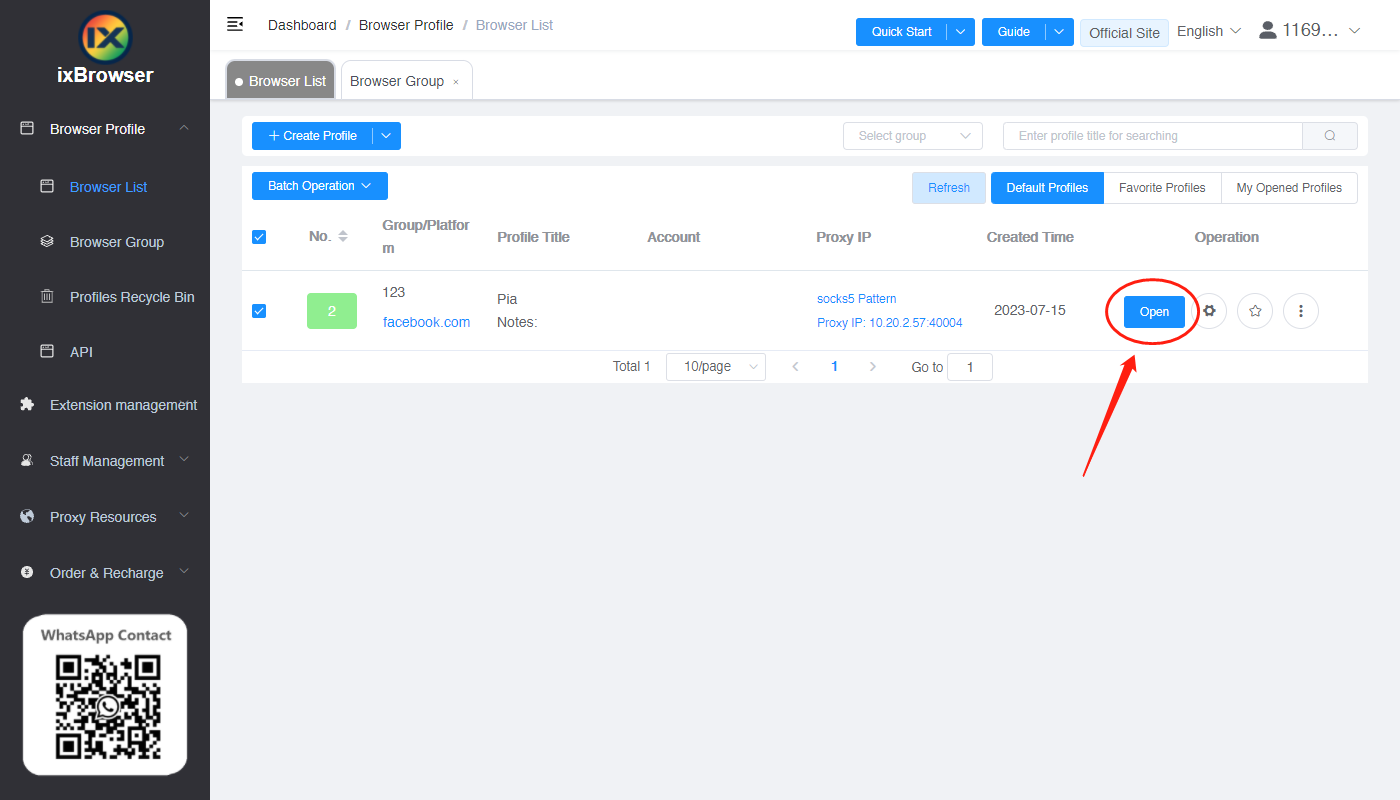
7. Now the proxy IP is set up